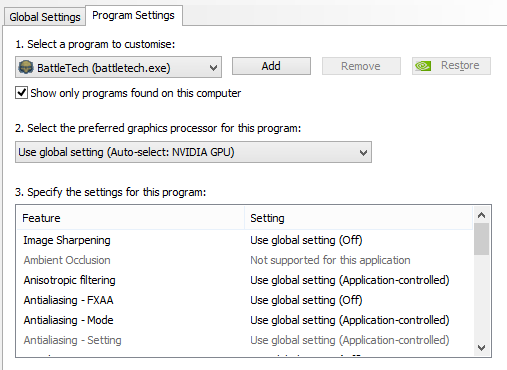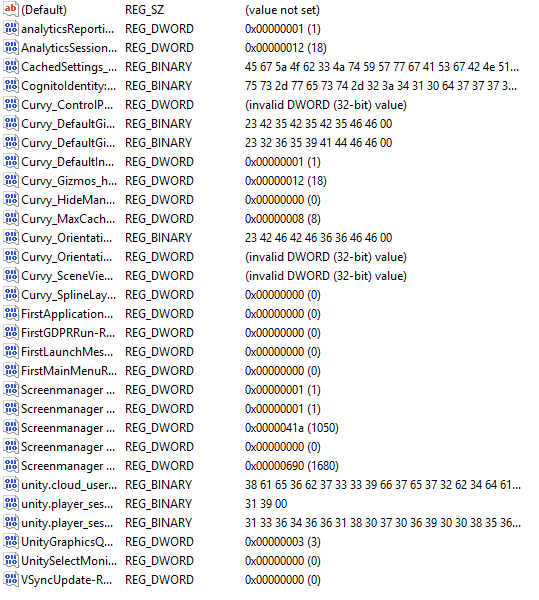One line summary of your issue
Game doesn't start
What platform are you running the game on?
Steam
What operating system do you use?
Windows 8.1 Pro
Which version of the game are you running?
1.9.1 (I assume. Can't open main menu to check, but it's a fresh install from a clean wipe)
What DLC do you have installed?
Flashpoint, Urban Warfare, Shadowhawk Pack, Heavy Metal
Please explain your issue is in as much detail as possible.
I downloaded the game again yesterday to play, and after an install on a clean computer, the game immediately hangs on a black screen at the point that it should play the opening cinematic.
I've tried validating files, updating GPU drivers, doing the clean install, and disabling the cloud save mentioned within this forum. Nothing worked. No profiles.dat file that I could delete, as per other threads
I have attached the latest save, but i'm not sure it loads into the game
Have you tried verifying your files?
Yes
Steps to reproduce the issue
Initiate the game through steam launcher
Attach DxDiag (PC), System Info log (Mac), or run sudo lshw -html > specs.html and uploaded specs.html (Linux)
File(s) attached
Attach Output Log
Windows: \Users\YourUserName\AppData\LocalLow\Harebrained Schemes\BATTLETECH\output_log.txt
Mac OS: Users >{name} > Library > Logs > Unity > Player.log
Linux: ~/.config/unity3d/Harebrained Schemes/BATTLETECH/Player.log
File(s) attached
If the game crashed, please attach the crash file with the time stamp closest to the crash.
Windows: [Steam library folder]\steamapps\common\BATTLETECH\DumpBox
For v.17 and beyond try here: C:\Users\[YourUserName]\AppData\LocalLow\Harebrained Schemes\BATTLETECH
OSX: Macintosh HD > Users > [username] > Library > Application Support > Steam > steamapps > common > BattleTech > DumpBox
Linux: [Steam library folder]/steamapps/common/BATTLETECH/DumpBox
File(s) attached
If a save game was loaded at the start of the game session, upload it. Please make sure to upload the save game with the timestamp closest to when you loaded it.
Windows:
Steam: [Steam installation folder]\userdata[SteamID]\637090\remote\C0\SGS1
GOG: 'C:\Users\USER_ID\AppData\Local\GOG.com\Galaxy\Applications\50593543263669699\Storage\Shared\Files\C#\SGS#'
Vanilla:'C:\Users\USER_ID\AppData\LocalLow\Harebrained Schemes\BattleTech\C#\SGS#'
OSX:
Steam: Macintosh HD > Users > [username] > Library > Application Support > Steam > userdata > [SteamID] > 637090 > remote > C#> SGS#
GOG: Macintosh HD > Users > [username] > Library > Application Support > GOG.com > Galaxy > Applications > 50593543263669699 > Storage > Shared > Files > C# > SGS#
Vanilla: Macintosh HD > Users > [username]> Library > Application Support > unity.Harebrained Schemes.BattleTech > C# > SGG#
Linux:
Steam: /home/.steam/steam/userdata/[steamID]/637090/remote/C#/SGS#
GOG: /home/[username]/.config/unity3d/Harebrained Schemes/BATTLETECH/remote/C#/SGS#/
Vanilla: /home/[username]/.config/unity3d/Harebrained Schemes/BATTLETECH/remote/C#/SGS#/
File(s) attached
Attach screenshot / video
File(s) attached
Game doesn't start
What platform are you running the game on?
Steam
What operating system do you use?
Windows 8.1 Pro
Which version of the game are you running?
1.9.1 (I assume. Can't open main menu to check, but it's a fresh install from a clean wipe)
What DLC do you have installed?
Flashpoint, Urban Warfare, Shadowhawk Pack, Heavy Metal
Please explain your issue is in as much detail as possible.
I downloaded the game again yesterday to play, and after an install on a clean computer, the game immediately hangs on a black screen at the point that it should play the opening cinematic.
I've tried validating files, updating GPU drivers, doing the clean install, and disabling the cloud save mentioned within this forum. Nothing worked. No profiles.dat file that I could delete, as per other threads
I have attached the latest save, but i'm not sure it loads into the game
Have you tried verifying your files?
Yes
Steps to reproduce the issue
Initiate the game through steam launcher
Attach DxDiag (PC), System Info log (Mac), or run sudo lshw -html > specs.html and uploaded specs.html (Linux)
File(s) attached
Attach Output Log
Windows: \Users\YourUserName\AppData\LocalLow\Harebrained Schemes\BATTLETECH\output_log.txt
Mac OS: Users >{name} > Library > Logs > Unity > Player.log
Linux: ~/.config/unity3d/Harebrained Schemes/BATTLETECH/Player.log
File(s) attached
If the game crashed, please attach the crash file with the time stamp closest to the crash.
Windows: [Steam library folder]\steamapps\common\BATTLETECH\DumpBox
For v.17 and beyond try here: C:\Users\[YourUserName]\AppData\LocalLow\Harebrained Schemes\BATTLETECH
OSX: Macintosh HD > Users > [username] > Library > Application Support > Steam > steamapps > common > BattleTech > DumpBox
Linux: [Steam library folder]/steamapps/common/BATTLETECH/DumpBox
File(s) attached
If a save game was loaded at the start of the game session, upload it. Please make sure to upload the save game with the timestamp closest to when you loaded it.
Windows:
Steam: [Steam installation folder]\userdata[SteamID]\637090\remote\C0\SGS1
GOG: 'C:\Users\USER_ID\AppData\Local\GOG.com\Galaxy\Applications\50593543263669699\Storage\Shared\Files\C#\SGS#'
Vanilla:'C:\Users\USER_ID\AppData\LocalLow\Harebrained Schemes\BattleTech\C#\SGS#'
OSX:
Steam: Macintosh HD > Users > [username] > Library > Application Support > Steam > userdata > [SteamID] > 637090 > remote > C#> SGS#
GOG: Macintosh HD > Users > [username] > Library > Application Support > GOG.com > Galaxy > Applications > 50593543263669699 > Storage > Shared > Files > C# > SGS#
Vanilla: Macintosh HD > Users > [username]> Library > Application Support > unity.Harebrained Schemes.BattleTech > C# > SGG#
Linux:
Steam: /home/.steam/steam/userdata/[steamID]/637090/remote/C#/SGS#
GOG: /home/[username]/.config/unity3d/Harebrained Schemes/BATTLETECH/remote/C#/SGS#/
Vanilla: /home/[username]/.config/unity3d/Harebrained Schemes/BATTLETECH/remote/C#/SGS#/
File(s) attached
Attach screenshot / video
File(s) attached
Attachments
Upvote
0