Hey!
I'm currently working on a building, and I decided to try to add a normal map to it. The result became this;
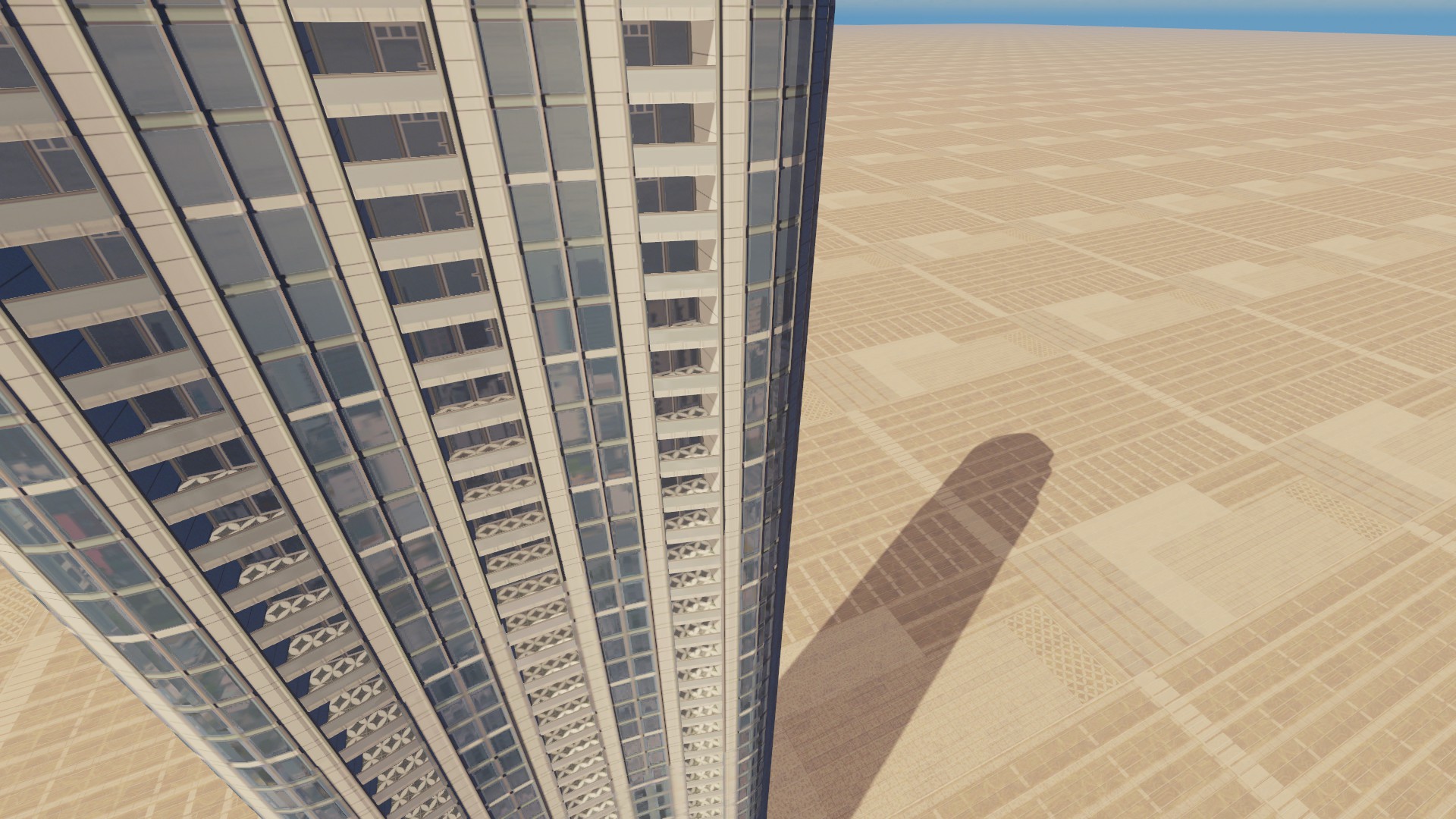
As you can see on the poles between the windows, it renders like 50% of the way down, then it goes into a blurry, none-3d version of the texture.
All graphic options are set to the maximum in C:S.
Here is the same building without the normal map, and it looks to me like it still goes a bit more blurry the further you go down the building.
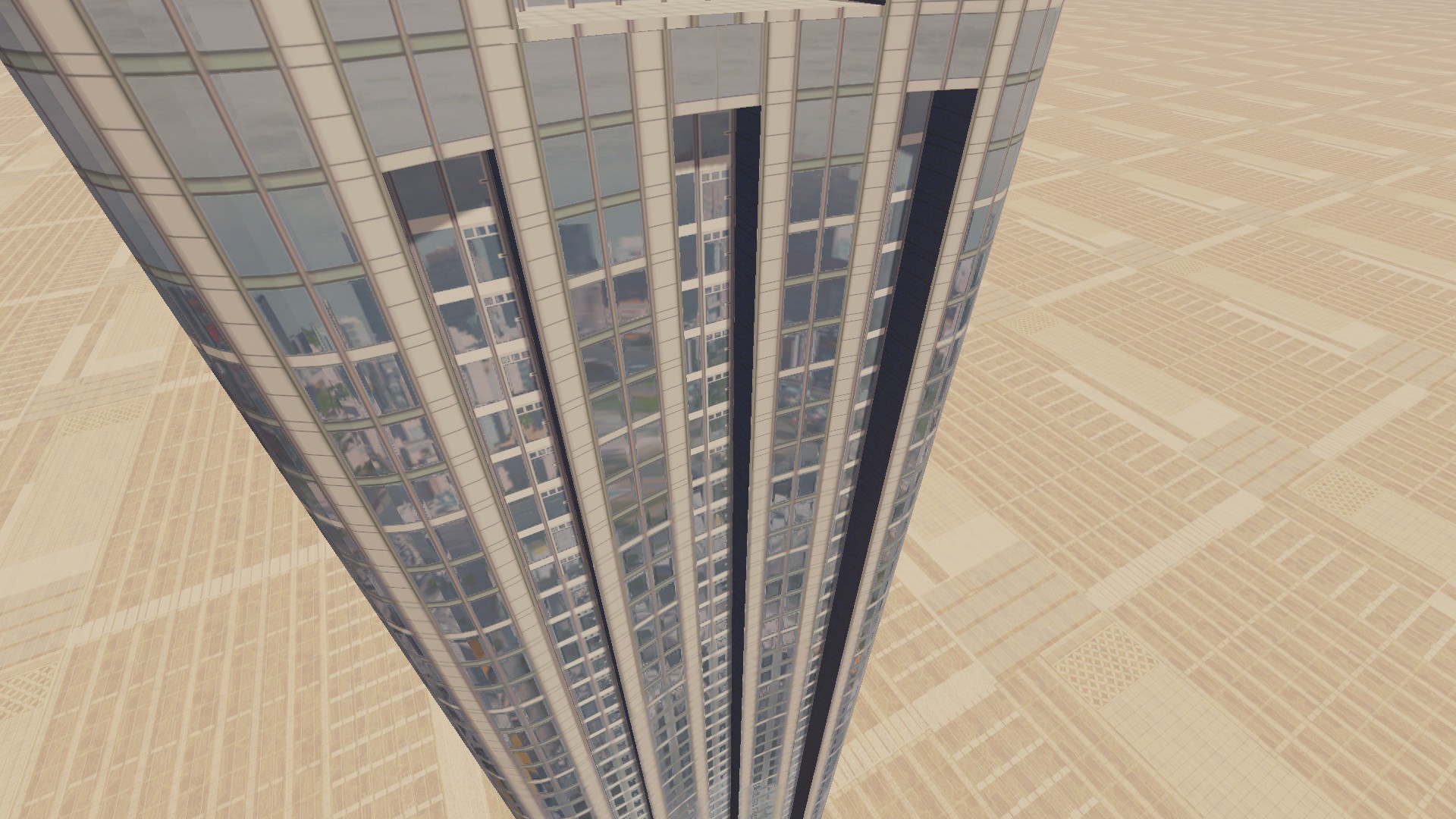
Here it is again in-game and without a normal map, and as you can see it get's more and more blurry the further down it gets;

I'm not sure if this is something the game does automatically and has always done. but I haven't noticed it until know, and if there is a solution to it, I wanna know it.
Especially when I add the normal-map, as it gets alot less discrete.
So if anyone has any suggestions, please let me know.
Thanks!
I'm currently working on a building, and I decided to try to add a normal map to it. The result became this;
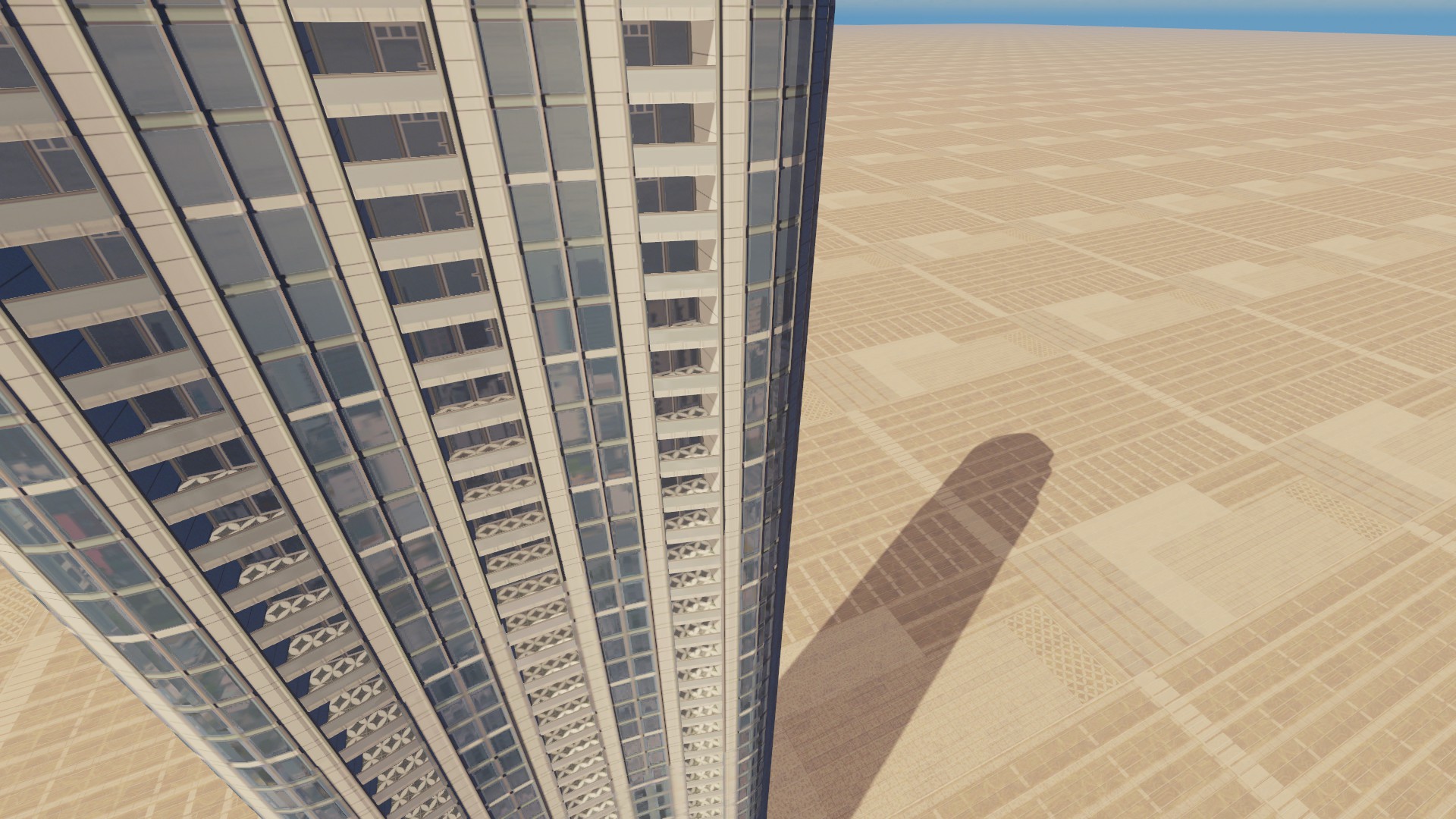
As you can see on the poles between the windows, it renders like 50% of the way down, then it goes into a blurry, none-3d version of the texture.
All graphic options are set to the maximum in C:S.
Here is the same building without the normal map, and it looks to me like it still goes a bit more blurry the further you go down the building.
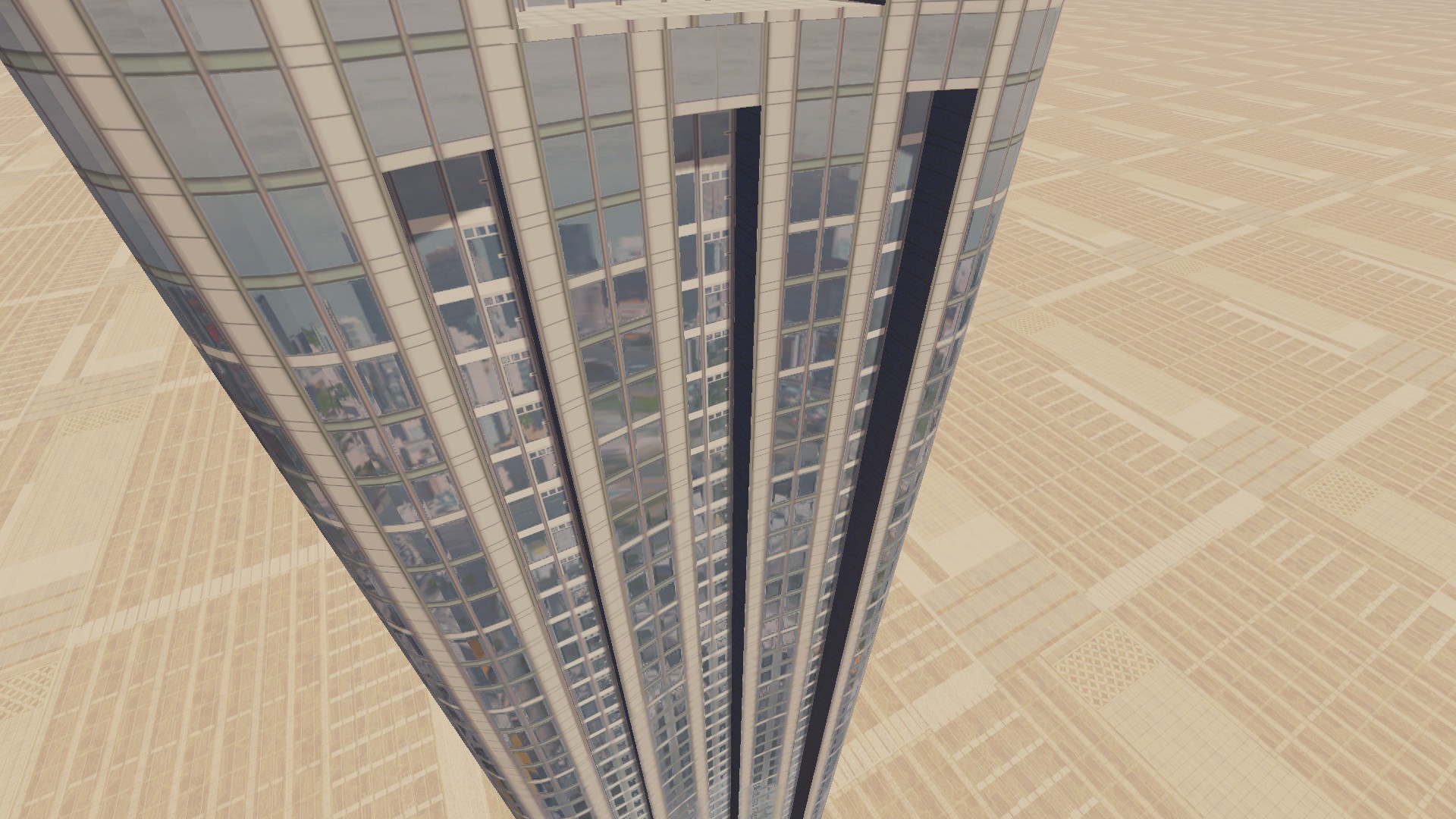
Here it is again in-game and without a normal map, and as you can see it get's more and more blurry the further down it gets;

I'm not sure if this is something the game does automatically and has always done. but I haven't noticed it until know, and if there is a solution to it, I wanna know it.
Especially when I add the normal-map, as it gets alot less discrete.
So if anyone has any suggestions, please let me know.
Thanks!

