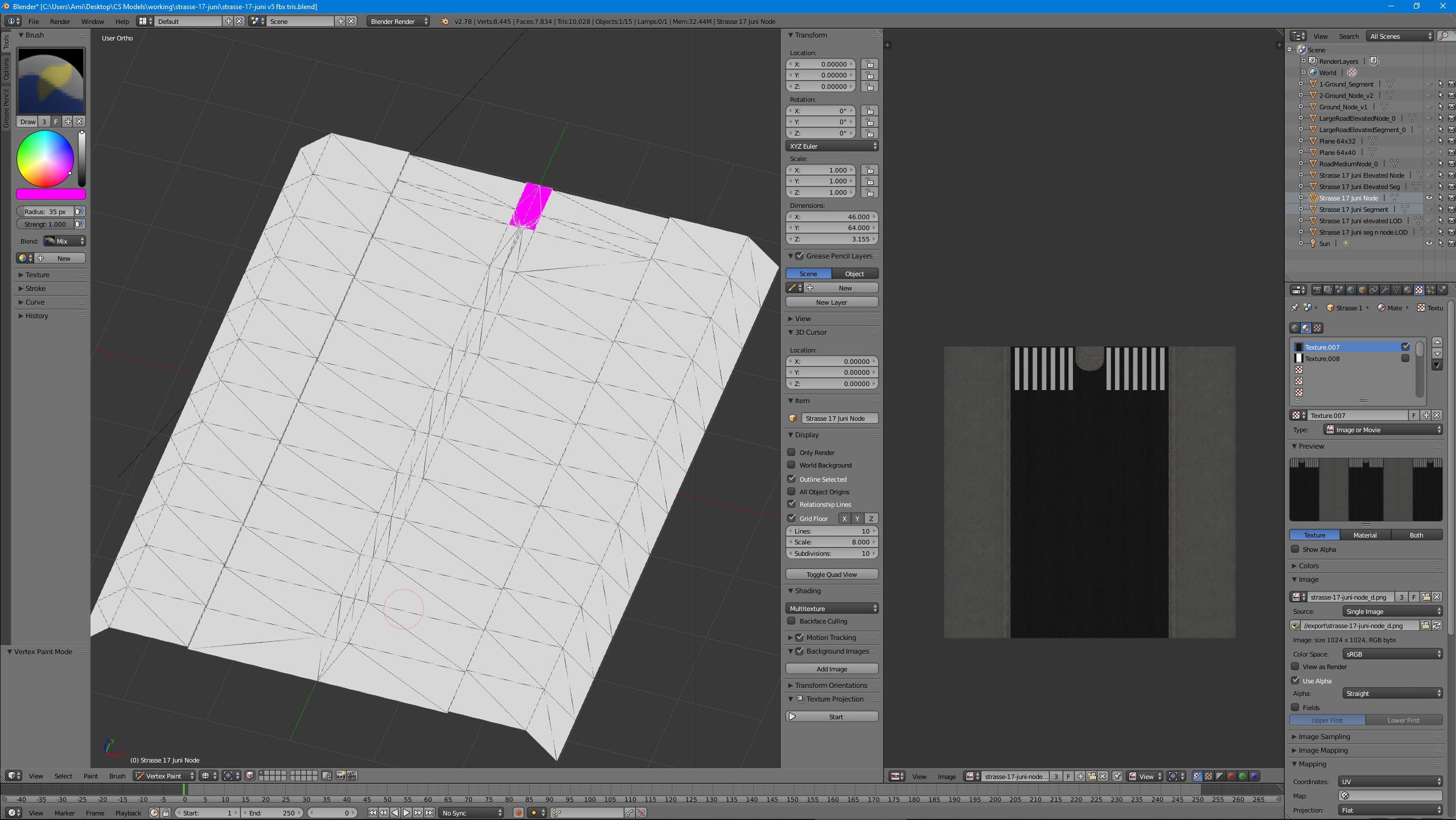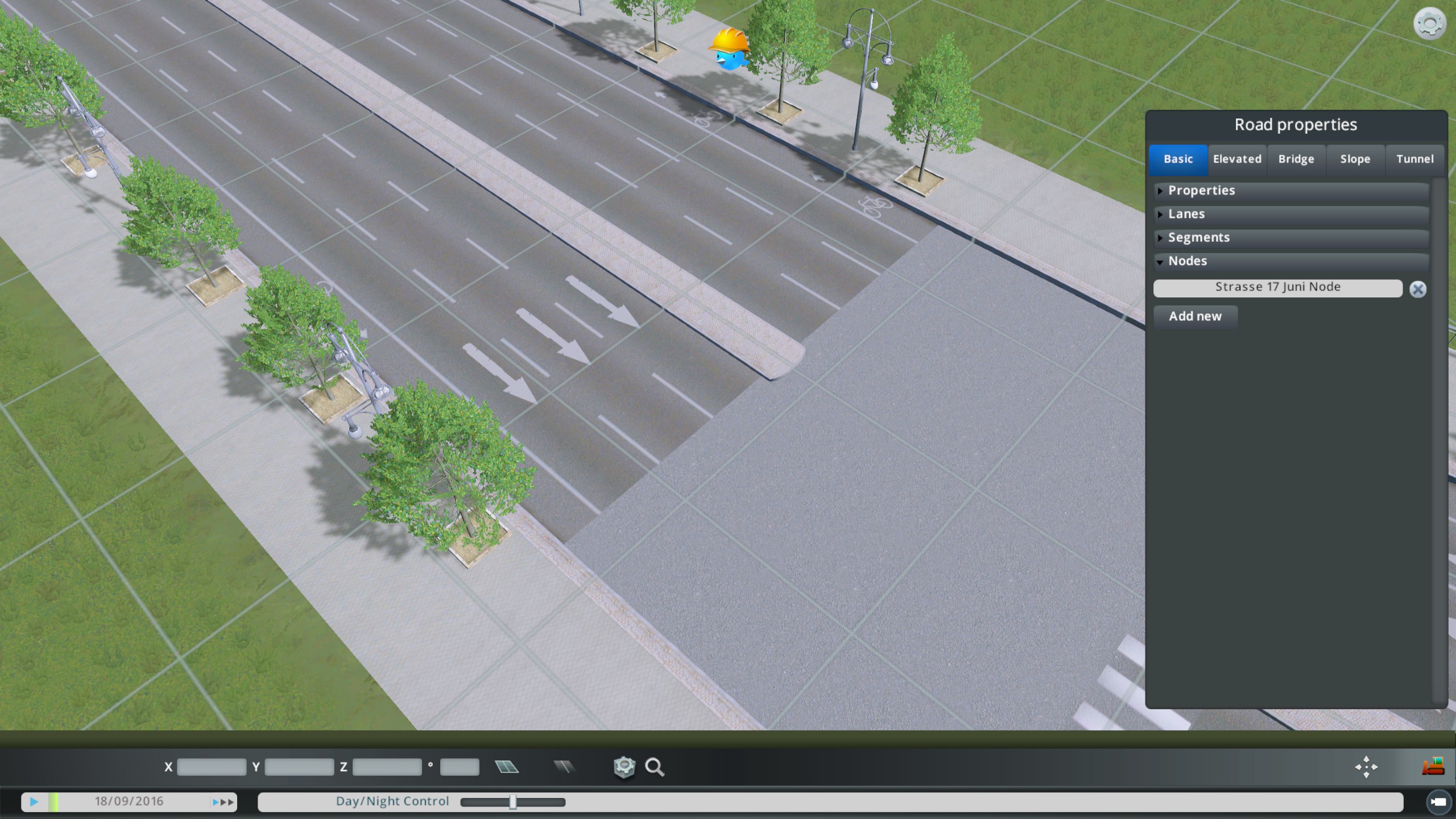So, I am messing around with the road editor. Using ModTools I extracted the game's textures and meshes for this 4-lane road (top in the picture) since I am trying to make this 6-lane road (bottom in the picture)

So I took the texture that I extracted and modified it so that it had 3 lanes on each side and a wider median. I also used the apr map as a guide to create the corresponding alpha, pavement and road maps. I did this so that my road blends in perfectly with the game roads. So far so good.
The problem arrived with the nodes. I don't have any blue thingy problems, the sidewalks are fine, the mesh fits perfect with my road segment and any other road. I used the samples I took from the game with ModTools as a guide for the mesh. However, I'm having issues with texturing the median, in the nodes.

Again, I used the apr map as a guide to create the alpha, pavement and road maps. But it doesn't work, It doesn't pick the texture of the median from the diffusion, and it's treating it as part of the road (I know that because when I change the color of the road in the editor it changes there too).
I was so crazy about it that I even took the exact same mesh that I extracted and edited so that it fit my segment. This is how it looks.

These are my PNGs

I know there has to be something wrong with my road and diffusion, but I can't figure out what is it.
Here you can see how the default 4-lane road median has texture on it. I want that.


So I took the texture that I extracted and modified it so that it had 3 lanes on each side and a wider median. I also used the apr map as a guide to create the corresponding alpha, pavement and road maps. I did this so that my road blends in perfectly with the game roads. So far so good.
The problem arrived with the nodes. I don't have any blue thingy problems, the sidewalks are fine, the mesh fits perfect with my road segment and any other road. I used the samples I took from the game with ModTools as a guide for the mesh. However, I'm having issues with texturing the median, in the nodes.

Again, I used the apr map as a guide to create the alpha, pavement and road maps. But it doesn't work, It doesn't pick the texture of the median from the diffusion, and it's treating it as part of the road (I know that because when I change the color of the road in the editor it changes there too).
I was so crazy about it that I even took the exact same mesh that I extracted and edited so that it fit my segment. This is how it looks.

These are my PNGs

I know there has to be something wrong with my road and diffusion, but I can't figure out what is it.
Here you can see how the default 4-lane road median has texture on it. I want that.