Hey, so apparently the demand for a tutorial is high, so i figured i'll do something about it. So far
i have not managed to add custom locators to a mesh, but i will keep this thread updated.
This tutorial is just a write-up of what i have done so far, pretty much.
I'm not gonna go into any specific technical skills when it comes to photoshop or modeling for now.
These are the steps:
1. Installing the Maya exporter and the Photoshop plugins
2. Modeling
3. Texturing
4. Exporting
5. Creating the text files for the ship
6. Adding locators to your ship (not available yet)
7. Done!
1. Go to the wiki page
http://www.stellariswiki.com/Maya_exporter
2. Model
Model your ship. I personally use Blender, but pretty much any software will do, as long as you can export .fbx files.
I should mention that this will be a very simple model, that means i won't add any custom animation or skeletons to the ship.
Model your ship, seperate it in to sections, e.g. check out mammalian destroyers in-game.
If you wish you can add a visible frame that stick to every section.
But as mentioned in the "HOW_TO_MAKE_NEW_SHIPS.txt" in .../Stellaris/Common they are mostly invisble.
Unwrap your models.
Make sure your pivot point is centered on the 0,0,0 axis and front of the ship is pointing towards the +z axis
Export your model as a .fbx file so we can load it into Maya.
3. Texturing
Not much to say here. I have used the 5 basic maps diffuse, specular, normal, metal and gloss.
I dont know how the additional maps work, so i left them out for now.
Make sure your textures are flat, so that every layer is one map and NOT in a folder.
Export said layers with the script.

4. Exporting
Now we assemble everything in Maya.
Your model might be a bit to big when importing, so just scale it down.

We need to create a simple shader in Hypershade.
The 3 .dds files are put in their respective input.

I have exported every section seperately, that means that i added the shader to the file i wanted to export.
After that i reassigned the standard lambert shader to the model again and repeated this whole process with the
next section.
Make sure you have proper naming conventions. The Frame must be named like this in the your_model.asset file:
<gfx_culture>_<ship_size_name>_entity
example: "mammalian_01_corvette_entity"
Your section doesn't necessarily need that as long as it has the same structure, although i haven't tested that yet.
But if you call your exported file "mammalian_01_corvette.mesh" your section should ideally be like this "mammalian_01_corvette_s1.mesh"
The wiki page sums this up at the bottom of the article.
http://www.stellariswiki.com/Maya_exporter
You should be able to spawn the exported models in Stellaris now.
To make sure that your sections are identified as sections you need to replace the section meshes in this file (file depends on ship class)
.../common/section_templates/corvette.txt
If you want to create your own graphical culture, you need to edit these text files
.../Common/graphical_culture/00_grapical_culture.txt
.../Common/species_classes/00_species_classes.txt
If anything is not clear or i missed something, feel free to tell me. So far this is just a really rudimentary write-up anyway.
i have not managed to add custom locators to a mesh, but i will keep this thread updated.
This tutorial is just a write-up of what i have done so far, pretty much.
I'm not gonna go into any specific technical skills when it comes to photoshop or modeling for now.
These are the steps:
1. Installing the Maya exporter and the Photoshop plugins
2. Modeling
3. Texturing
4. Exporting
5. Creating the text files for the ship
6. Adding locators to your ship (not available yet)
7. Done!
1. Go to the wiki page
http://www.stellariswiki.com/Maya_exporter
2. Model
Model your ship. I personally use Blender, but pretty much any software will do, as long as you can export .fbx files.
I should mention that this will be a very simple model, that means i won't add any custom animation or skeletons to the ship.
Model your ship, seperate it in to sections, e.g. check out mammalian destroyers in-game.
If you wish you can add a visible frame that stick to every section.
But as mentioned in the "HOW_TO_MAKE_NEW_SHIPS.txt" in .../Stellaris/Common they are mostly invisble.
Unwrap your models.
Make sure your pivot point is centered on the 0,0,0 axis and front of the ship is pointing towards the +z axis
Export your model as a .fbx file so we can load it into Maya.
3. Texturing
Not much to say here. I have used the 5 basic maps diffuse, specular, normal, metal and gloss.
I dont know how the additional maps work, so i left them out for now.
Make sure your textures are flat, so that every layer is one map and NOT in a folder.
Export said layers with the script.

4. Exporting
Now we assemble everything in Maya.
Your model might be a bit to big when importing, so just scale it down.

We need to create a simple shader in Hypershade.
The 3 .dds files are put in their respective input.

I have exported every section seperately, that means that i added the shader to the file i wanted to export.
After that i reassigned the standard lambert shader to the model again and repeated this whole process with the
next section.
Make sure you have proper naming conventions. The Frame must be named like this in the your_model.asset file:
<gfx_culture>_<ship_size_name>_entity
example: "mammalian_01_corvette_entity"
Your section doesn't necessarily need that as long as it has the same structure, although i haven't tested that yet.
But if you call your exported file "mammalian_01_corvette.mesh" your section should ideally be like this "mammalian_01_corvette_s1.mesh"
The wiki page sums this up at the bottom of the article.
http://www.stellariswiki.com/Maya_exporter
You should be able to spawn the exported models in Stellaris now.
To make sure that your sections are identified as sections you need to replace the section meshes in this file (file depends on ship class)
.../common/section_templates/corvette.txt
If you want to create your own graphical culture, you need to edit these text files
.../Common/graphical_culture/00_grapical_culture.txt
.../Common/species_classes/00_species_classes.txt
If anything is not clear or i missed something, feel free to tell me. So far this is just a really rudimentary write-up anyway.
Last edited:
- 4
- 4


.jpg)

