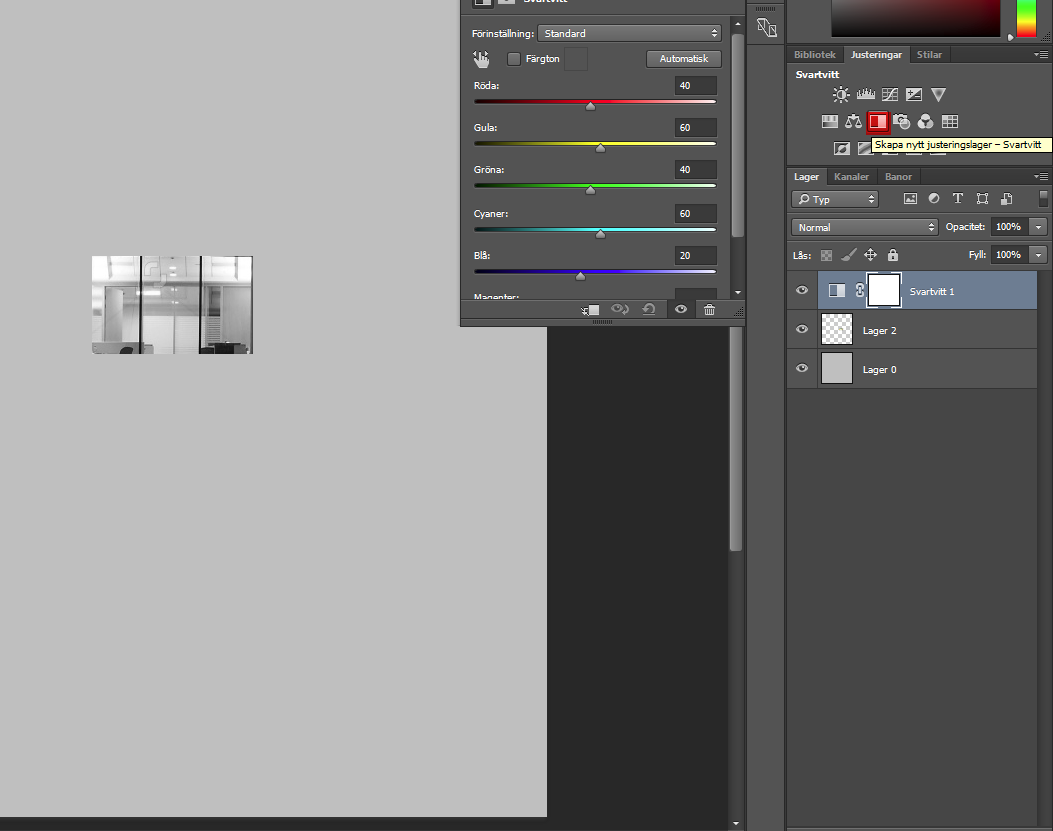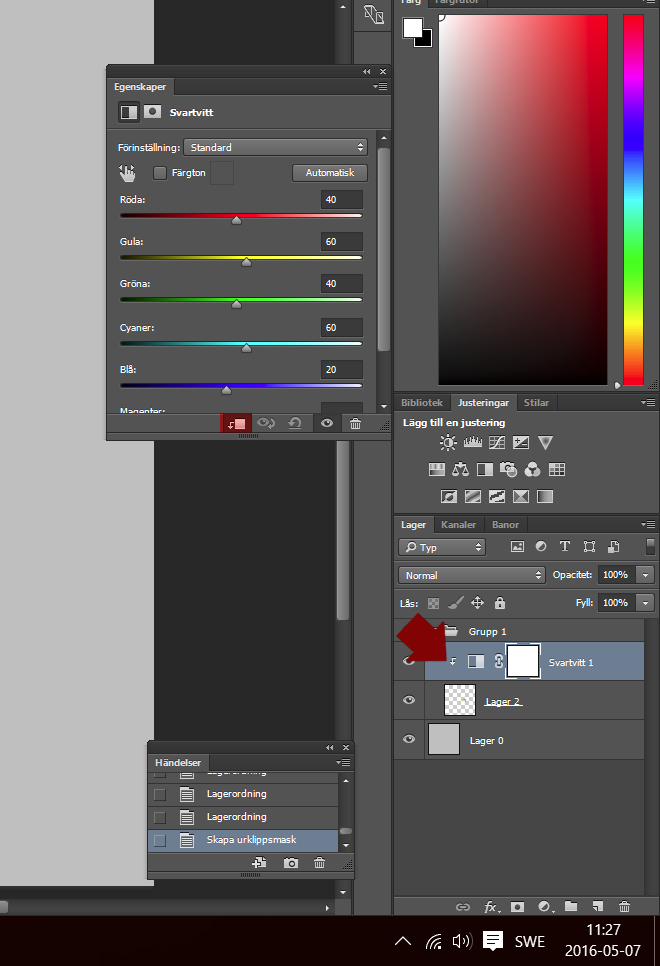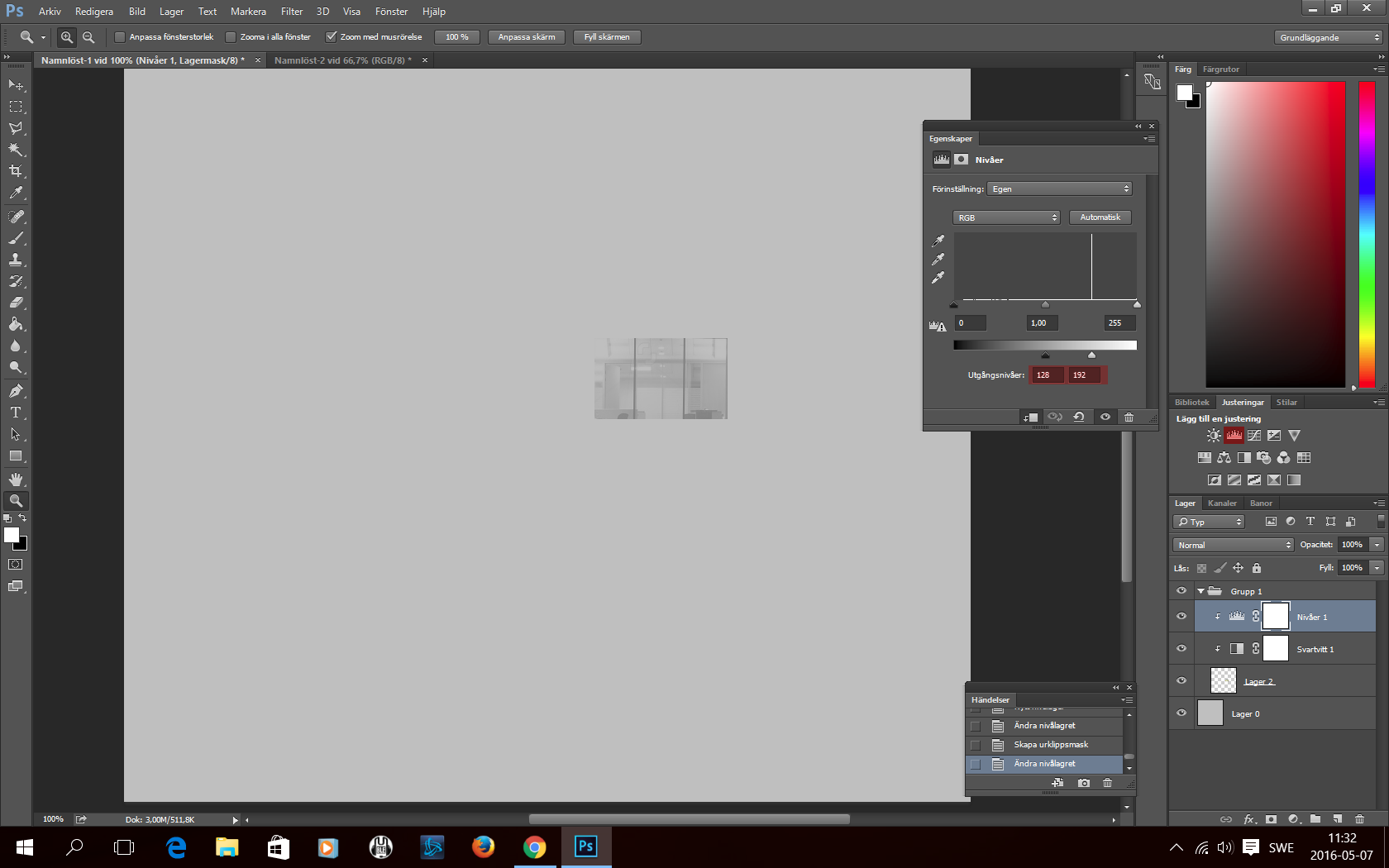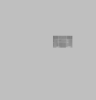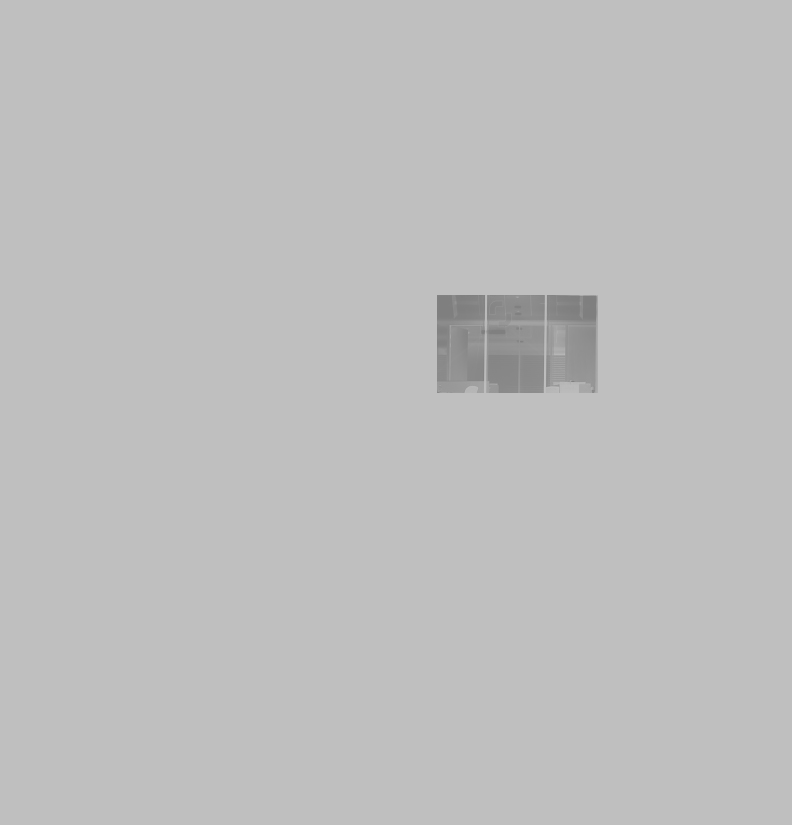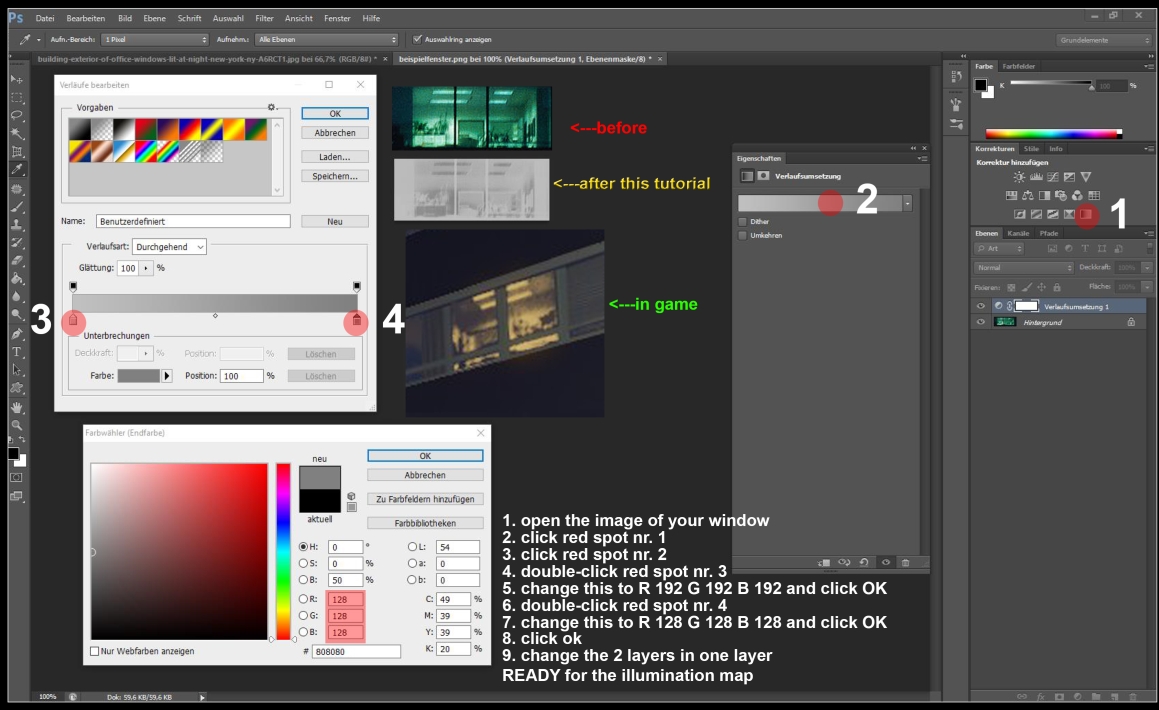Hi!
I've wanted to step up the quality of my building by adding contours and other shadows to my windows at night( something like what zed68 does ), but I'm not sure how.
I'm right now using 192 as neutral on my illumination-map and believe the principle is to grayscale and then adjust levels on the detailed window so that the gray is between 128-192 and somehow adjust it so that 192 is like furnitures and other objects.
But I don't have a clue how to really do this.
So if anybody has any input on how to do achieve this effect, I'd really appreciate it.
I know I could try add zed68 on steam, but he seem to have abandoned cities skylines for a while.
I've wanted to step up the quality of my building by adding contours and other shadows to my windows at night( something like what zed68 does ), but I'm not sure how.
I'm right now using 192 as neutral on my illumination-map and believe the principle is to grayscale and then adjust levels on the detailed window so that the gray is between 128-192 and somehow adjust it so that 192 is like furnitures and other objects.
But I don't have a clue how to really do this.
So if anybody has any input on how to do achieve this effect, I'd really appreciate it.
I know I could try add zed68 on steam, but he seem to have abandoned cities skylines for a while.