Hoping to consolidate the various fixes that are available into a single post so users can refer to this list and begin basic troubleshooting
FIXES ALL USERS SHOULD TRY
Note that you should be trying ALL of the fixes in this section. These are general troubleshooting tips that should be attempted regardless of your underlying issue.
Run A Full Windows Update
Ensure your OS is fully updated by manually running a Windows Update
Ensure Your Video Drivers Are Up To Date
Ensure you're running the latest drivers from you vendor
www.nvidia.com
www.amd.com
Intel Drivers
https://downloadcenter.intel.com/default.aspx
Note: Do NOT use the Intel Driver Update Utility to update your Intel video card drivers, make sure you download them directly. That tool is somewhat unreliable at identifying some older hardware.
You may need to uninstall your existing drivers from your vendor, reboot, and install the Intel drivers
Apple BootCamp Drivers
Perfom a Clean Uninstall of AMD Drivers
Its possible you may still have graphical issues wiht some drivers. Doing a full uninstall of your existing AMD drivers may help
Download this utility, run it, then reboot your system. Then proceed to install the latest drivers from AMD
Perform a Clean Uninstall of Nvidia Drivers
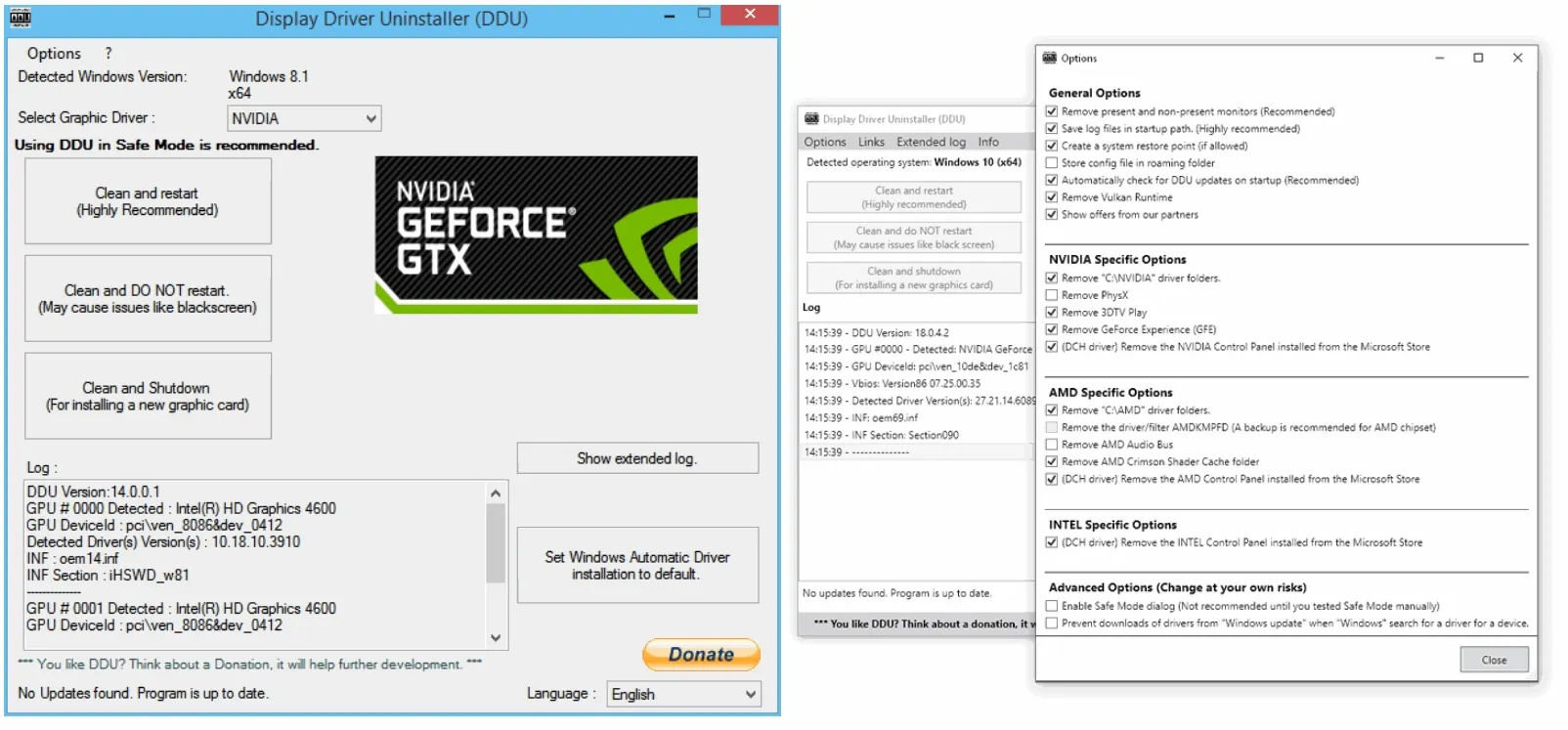
 www.guru3d.com
www.guru3d.com
DO NOT SKIP THE REBOOTS
Laptop users should force their Nvidia/AMD cards
Use the Nvidia Control Panel or AMD CCC to force the game to use your built in GPU instead of the Intel one
This guide should help you depending on your video card:
http://www.howtogeek.com/175281/how-to-force-graphics-options-in-pc-games-with-nvidia-amd-or-intel-graphics/
Disable or Move OneDrive
OneDrive has a tendency to steal focus/permission for your "My Documents" folder causing all sorts of issues especially with save games. Try disabling OneDrive on your "My Documents" folder
Disable or Whitelist Crusader Kings 3 In Your Anti-Virus
Anti-virus can cause issue or conflicts with the game. Please refer to your anti-virus documentation as to how to whitelist Crusader Kings 3 in your program. Note that 'heuristic' or '0-day detection' modes are especially problematic and may be a separate component from your standard anti-virus scans, so ensure you white list it in there as well
Disable Audio Enhancement Tools
Some Audio Enhancement tools can cause issues. Try disabling them. They go by various names depending on the vendor
Click PLAY instead of RESUME From The Launcher
Its possible your existing save game is corrupted and clicking "Resume" causes the crash due to your corrupted save game (expecially when combined with the steam cloud issue above). Thus try clicking PLAY from the launcher instead.
Check if MS Security is Blocking App
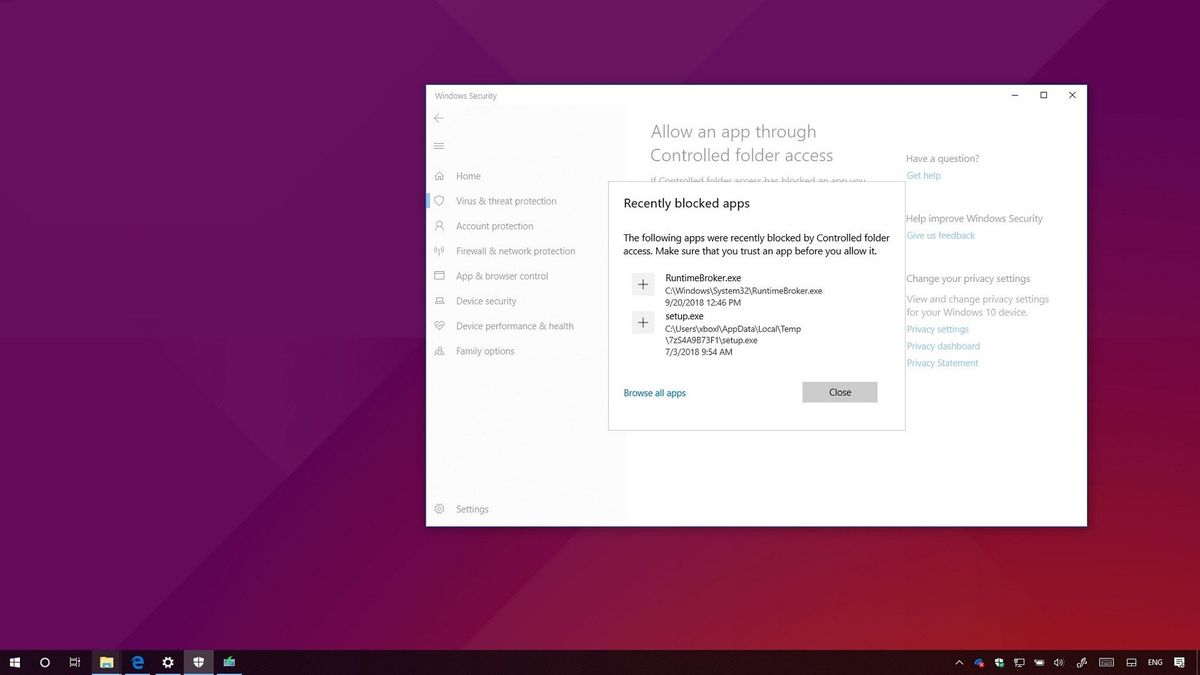
 www.windowscentral.com
www.windowscentral.com
Unplug Controller Or USB Peripherals May Cause Issues
Try unplugging any controllers such an xbox controller
Also Some esoteric/odd USB peripherals may cause issues. Try unplugging an odd USB peripherals and see if that helps
Remove Overclock On Video Card
Some reports that overclocks on your video card can cause instability in the game. Disable any video card overclocking.
Reinstall the Paradox Launcher
Paradox Servers Unavailable
This is generally due to your ISP blocking the Paradox servesr
STEAM SPECIFIC FIXES
Steam - Run As Administrator
Steam-Verify Game Data
Verify your game data in Steam
Steam - Disable Cloud Saves
Steam-Do a Manual Clean Reinstall
Steam - Wipe Out All Mods
XBOX GAME PASS SPECIFIC FIXES
Game Pass - Ensure you have the Xbox (beta) App Installed
If you recently purchased the Game Pass and downloaded the game directly from the Microsoft Store. You need the "Xbox (beta)" app to actually run the game. Download and log into the "Xbox (beta)" app from the Microsoft Store.
Game Pass - Update "Gaming Services"
Game Pass - Delete wgs Folder
For Game Pass users try deleting the "wgs" folder from your local install. You can find this folder in this "very easy to find" location of
C:\Users(YOURUSERNAME)\AppData\Local\Packages\ParadoxInteractive.ProjectTitus_zfnrdv2de78ny\SystemAppData\wgs
Note the "AppData" folder is a hidden folder so you'll either have to navigate to it manually, or enable the option in Windows Explorer to show hidden folders
Game Pass - Disable Cloud Saves
Game Pass - Run As Administrator
Game Pass - Repair Installation
GamePass -File system error (-2143322101)
Please check that your Game Pass subscription is active
GamePass - Cannot Add Or View Mods
This is due to a weird privacy setting on your account
How To Report Issues
If you continue to have issues you should make a post for it. However please include some basic information so that Paradox can see what's going on with your system
DXDIAG
FIXES ALL USERS SHOULD TRY
Note that you should be trying ALL of the fixes in this section. These are general troubleshooting tips that should be attempted regardless of your underlying issue.
Run A Full Windows Update
Ensure your OS is fully updated by manually running a Windows Update
Ensure Your Video Drivers Are Up To Date
Ensure you're running the latest drivers from you vendor
www.nvidia.com
www.amd.com
Intel Drivers
https://downloadcenter.intel.com/default.aspx
Note: Do NOT use the Intel Driver Update Utility to update your Intel video card drivers, make sure you download them directly. That tool is somewhat unreliable at identifying some older hardware.
You may need to uninstall your existing drivers from your vendor, reboot, and install the Intel drivers
Apple BootCamp Drivers
Perfom a Clean Uninstall of AMD Drivers
Its possible you may still have graphical issues wiht some drivers. Doing a full uninstall of your existing AMD drivers may help
Download this utility, run it, then reboot your system. Then proceed to install the latest drivers from AMD
Perform a Clean Uninstall of Nvidia Drivers
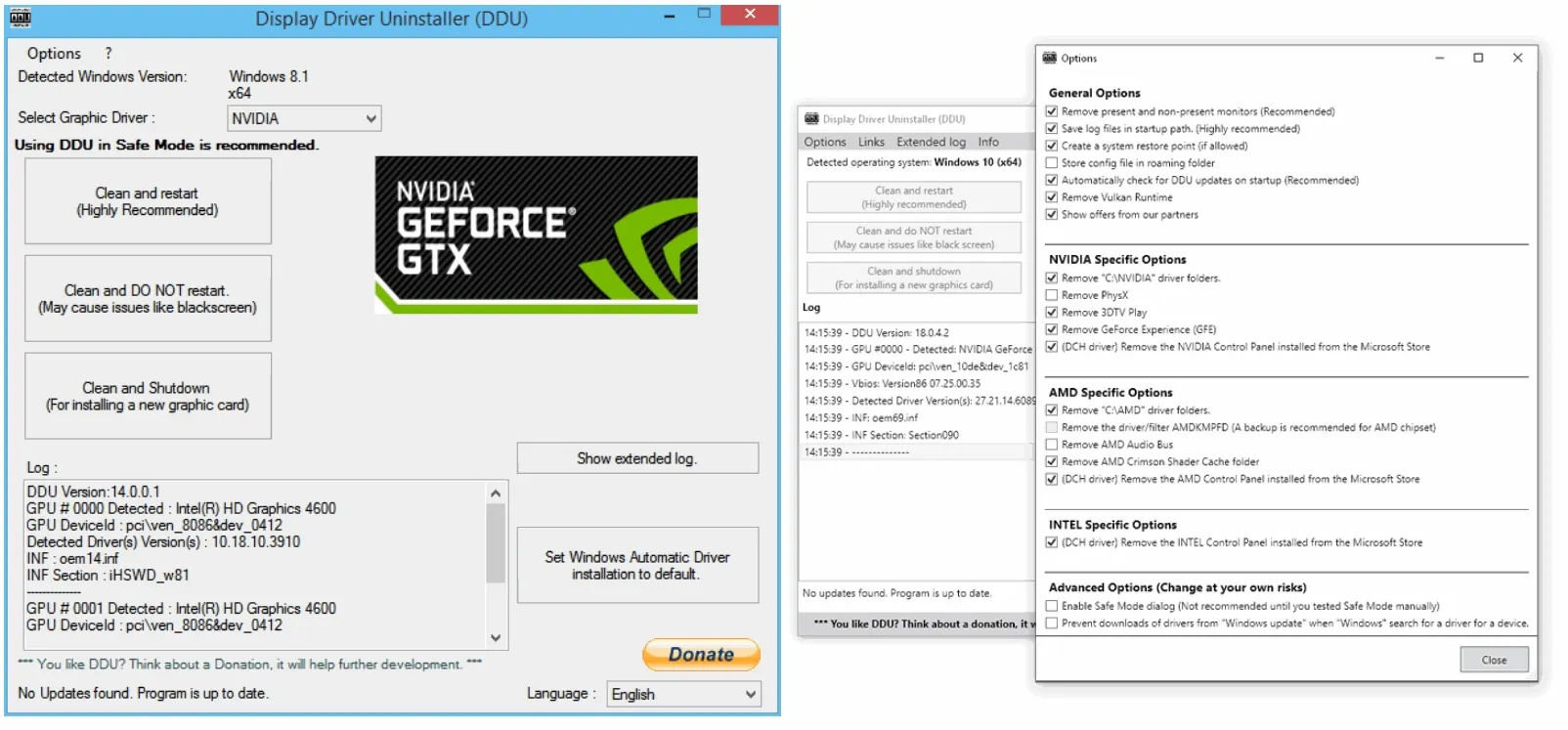
Display Driver Uninstaller (DDU) download version 18.0.9.0
Download Display Driver Uninstaller (DDU) - Remove AMD/NVIDIA/INTEL Graphics Drivers Cleanly - DDU is a driver removal utility that helps you completely uninstall AMD/NVIDIA graphics card drivers and packages from your system, leaving no leftovers behind, including registry keys, folders, files...
- Download this utility
- Uninstall your existing drivers
- REBOOT
- Reinstall the latest Nvidia Drivers
- REBOOT
DO NOT SKIP THE REBOOTS
Laptop users should force their Nvidia/AMD cards
Use the Nvidia Control Panel or AMD CCC to force the game to use your built in GPU instead of the Intel one
This guide should help you depending on your video card:
http://www.howtogeek.com/175281/how-to-force-graphics-options-in-pc-games-with-nvidia-amd-or-intel-graphics/
Disable or Move OneDrive
OneDrive has a tendency to steal focus/permission for your "My Documents" folder causing all sorts of issues especially with save games. Try disabling OneDrive on your "My Documents" folder
Disable or Whitelist Crusader Kings 3 In Your Anti-Virus
Anti-virus can cause issue or conflicts with the game. Please refer to your anti-virus documentation as to how to whitelist Crusader Kings 3 in your program. Note that 'heuristic' or '0-day detection' modes are especially problematic and may be a separate component from your standard anti-virus scans, so ensure you white list it in there as well
Disable Audio Enhancement Tools
Some Audio Enhancement tools can cause issues. Try disabling them. They go by various names depending on the vendor
- Nahimic (installed on MSI laptops)
- Sonic Sound 2 (installed on Asus laptops)
- Sonic Suite
- Razer Chroma (and possibly Synapse) - note your headset will still be usable
Click PLAY instead of RESUME From The Launcher
Its possible your existing save game is corrupted and clicking "Resume" causes the crash due to your corrupted save game (expecially when combined with the steam cloud issue above). Thus try clicking PLAY from the launcher instead.
Check if MS Security is Blocking App
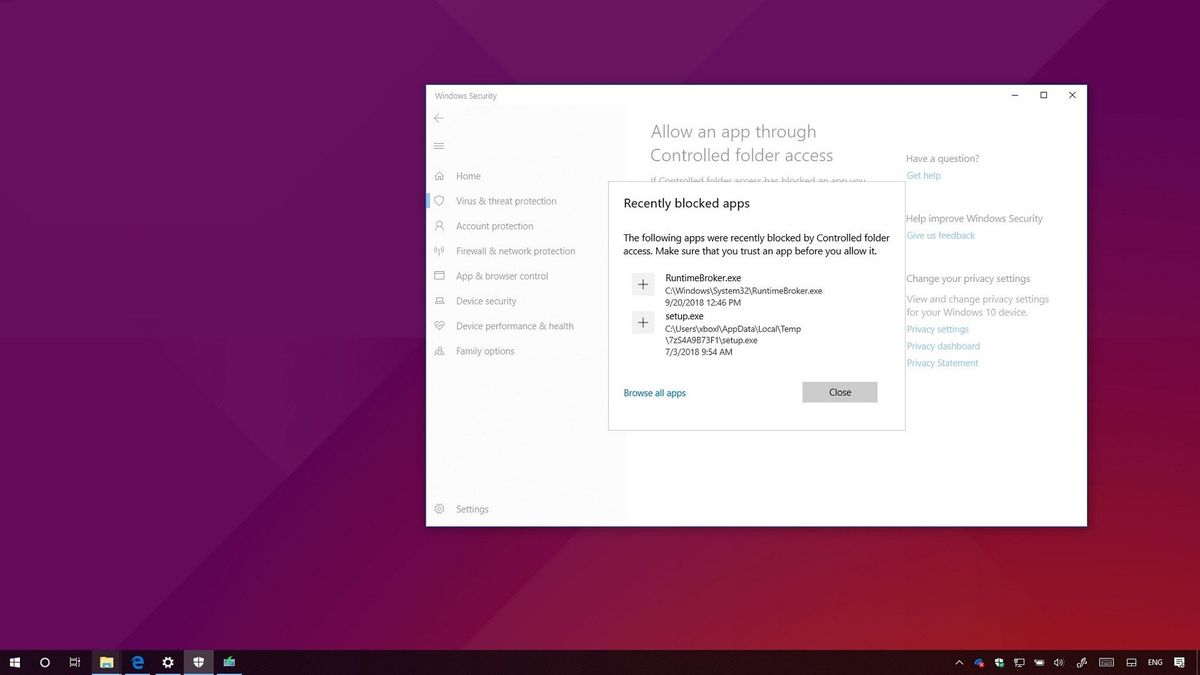
How to allow apps blocked by ransomware protection on Windows 10 October 2018 Update
You can now allow apps that were blocked by Windows 10's ransomware protection using this new option on version 1809.
 www.windowscentral.com
www.windowscentral.com
- Open Windows Security
- Click on Virus & threat protection
- Under "Ransomware protection," click the Manage ransomware protection option.
- Click the Allow an app through Controlled folder accessoption.
- Click the Add an allowed app button.
- Click the Recently blocked apps option
- Click the + (plus) button for the app you trust and want to allow.
Unplug Controller Or USB Peripherals May Cause Issues
Try unplugging any controllers such an xbox controller
Also Some esoteric/odd USB peripherals may cause issues. Try unplugging an odd USB peripherals and see if that helps
Remove Overclock On Video Card
Some reports that overclocks on your video card can cause instability in the game. Disable any video card overclocking.
Reinstall the Paradox Launcher
- exit the Steam app entirely
- uninstall Paradox Launcher v2 from the Windows "Apps and features" utility, if still present.
- C:/users/<UserName>/AppData/Local/Programs/Paradox Interactive/
- C:/users/<UserName>/AppData/Local/Paradox Interactive/
- C:/users/<UserName>/AppData/Roaming/Paradox Interactive/launcher-v2/
Paradox Servers Unavailable
This is generally due to your ISP blocking the Paradox servesr
- Ensure ck3.exe is whitelisted in your firewall
- Change your DNS settings to OpenDNS or GoogleDNS
- Reboot your router
STEAM SPECIFIC FIXES
Steam - Run As Administrator
- Go to c:\program files\steam\
- Right click ->Properties on steam.exe
- Click the Compatibility tab
- Check "Run this program as an administrator
Steam-Verify Game Data
Verify your game data in Steam
- Right click -> Properties
- Local Files tab
- Verify Integrity of Game Files
Steam - Disable Cloud Saves
- Find CK3 in your library
- Right Click -> Properties
- Updates tab
- Uncheck "Steam Cloud" section
Steam-Do a Manual Clean Reinstall
- move any valued save games elsewhere
- "uninstall" in Steam-CK3
- manually delete both the Steam/SteamApps/common/CK3 AND Documents/Paradox/CK3 folders
- re-install game in Steam, run a Steam Verify when done.
- add CK3.exe to the exceptions list of your antivirus app; ESPECIALLY if you have Windows Defender, add it to the Ransomware "Apps Allowed Through" list.
- start the game with no mods active and test
Steam - Wipe Out All Mods
- unsubscribe from all mods
- delete the folder Documents/paradox/CK3/mod/
- delete the file Documents/paradox/CK3/mods_registry.json
- delete the file Documents/paradox/CK3/launcher-v2.sqlite
- subscribe to a few mods
- run the game up and see if those mods are now available to you.
XBOX GAME PASS SPECIFIC FIXES
Game Pass - Ensure you have the Xbox (beta) App Installed
If you recently purchased the Game Pass and downloaded the game directly from the Microsoft Store. You need the "Xbox (beta)" app to actually run the game. Download and log into the "Xbox (beta)" app from the Microsoft Store.
Game Pass - Update "Gaming Services"
- Open the "Microsoft Store"
- Click the "..." in the upper right
- Click "Download and update"
- Click "Get Updates"
- Click "Update All"
Game Pass - Delete wgs Folder
For Game Pass users try deleting the "wgs" folder from your local install. You can find this folder in this "very easy to find" location of
C:\Users(YOURUSERNAME)\AppData\Local\Packages\ParadoxInteractive.ProjectTitus_zfnrdv2de78ny\SystemAppData\wgs
Note the "AppData" folder is a hidden folder so you'll either have to navigate to it manually, or enable the option in Windows Explorer to show hidden folders
Game Pass - Disable Cloud Saves
- Create a New game
- Enable Ironman mode
- Click Start
- When selecting the save game, uncheck the box with teh 'cloud' icon beside it
Game Pass - Run As Administrator
- Click Start
- Right click "Crusader Kings 3"
- More -> Run As Administrator
Game Pass - Repair Installation
- Click Start
- Right click "Crusader Kings 3"
- More -> App Settings
- Click "Repair"
- If that doesn't help, try using the "Reset" option, though this likely will delete your local save games
GamePass -File system error (-2143322101)
Please check that your Game Pass subscription is active
GamePass - Cannot Add Or View Mods
This is due to a weird privacy setting on your account
- Open the Xbox Game Pass app
- Click your avatar in the upper right
- Click Settings
- In the middle section there is a link for "Manage Privacy Settings" click this
- You will be redirected to your MS account on a web browser, you'll need to log into your xbox account again
- Under "<your user> can:" scroll down
- Find the section "You can see and upload community creations"
- Set this to "Everyone"
- Click "Submit" at the bottom of the page
- Relaunch the game and you can now see and subscribe to mods
How To Report Issues
If you continue to have issues you should make a post for it. However please include some basic information so that Paradox can see what's going on with your system
DXDIAG
- Click Start
- Type "dxdiag"
- Click Save All Information
- Upload dxdiag.txt to the forum through the "Attach Files" at the bottom
- Attach your Documents/Paradox Interactive/Crusader Kings III/pdx_settings.txt file
- Go to your Documents/Paradox Interactive/Crusader Kings III/logs/ folder, attach system.log , error.log , debug.log
Last edited:
- 2

