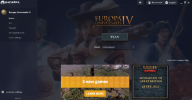Blurry launcher
- Thread starter Kubus-Sc7
- Start date
-
We have updated our Community Code of Conduct. Please read through the new rules for the forum that are an integral part of Paradox Interactive’s User Agreement.
You are using an out of date browser. It may not display this or other websites correctly.
You should upgrade or use an alternative browser.
You should upgrade or use an alternative browser.
This has to be some Windows or other local problem, quite what I cannot really guess.
This has not always happened to you, it was okay up to some point?
DXDIAG is a program you run from the Windows search box on the task bar. After running it will open a window and start collecting info with a progress bar in the lower-left corner. When it completes click the 'save all information' button and save it to a file then attach that file here.
This has not always happened to you, it was okay up to some point?
DXDIAG is a program you run from the Windows search box on the task bar. After running it will open a window and start collecting info with a progress bar in the lower-left corner. When it completes click the 'save all information' button and save it to a file then attach that file here.
Hello I am from the Stellaris side and I found this post, I been getting this issue for Stellaris a while but I couldn't find any answers. This was the only post I could find about this issue. I think the paradox launcher is having some form of scaling issue across varies games?
Other programs, like Unity, also have this thing...it must be some engine or some graphic issue. I didnt have it before, only noticed it recently.Hello I am from the Stellaris side and I found this post, I been getting this issue for Stellaris a while but I couldn't find any answers. This was the only post I could find about this issue. I think the paradox launcher is having some form of scaling issue across varies games?
If you both can please respond to my post above as I request there, I'll try to help you even though this does not seem to be our problem as such.
Personally I been having it for little over a month.Other programs, like Unity, also have this thing...it must be some engine or some graphic issue. I didnt have it before, only noticed it recently.
This has to be some Windows or other local problem, quite what I cannot really guess.
This has not always happened to you, it was okay up to some point?
DXDIAG is a program you run from the Windows search box on the task bar. After running it will open a window and start collecting info with a progress bar in the lower-left corner. When it completes click the 'save all information' button and save it to a file then attach that file here.
Attachments
This has to be some Windows or other local problem, quite what I cannot really guess.
This has not always happened to you, it was okay up to some point?
DXDIAG is a program you run from the Windows search box on the task bar. After running it will open a window and start collecting info with a progress bar in the lower-left corner. When it completes click the 'save all information' button and save it to a file then attach that file here.
Sorry for late response. Let's see if you can find out what's wrong.
Attachments
I don't know where I found it, but turning off FXAA for the program involved will usually solve it. I was having the blurry launcher as well, but turning off FXAA fixed it.
For NVIDIA, to turn it off, you will need the NVIDIA control panel installed. That should be installed alongside your graphics drivers.
You'll need to go here (Manage 3d settings and then select the 'Program Settings' tab in the right pane:
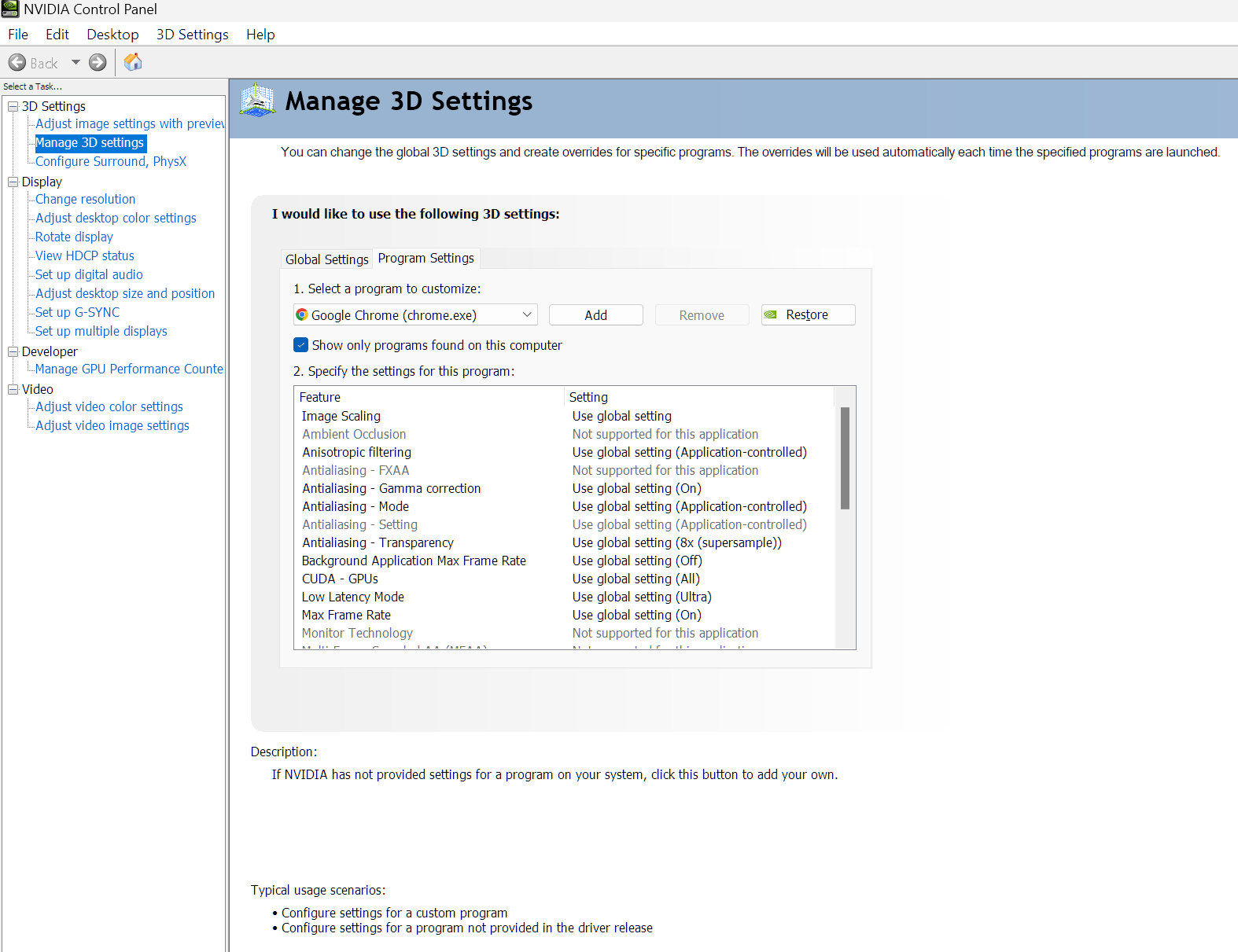
Once you do that, you'll need to find the launcher. It's easier if you start the launcher first, then close it (so it gets added to 'Recently Used'). Click 'Add' next to where it shows the program selected to get a popup to select a new program (this may take a while and appear to freeze for a bit if you have a lot installed):
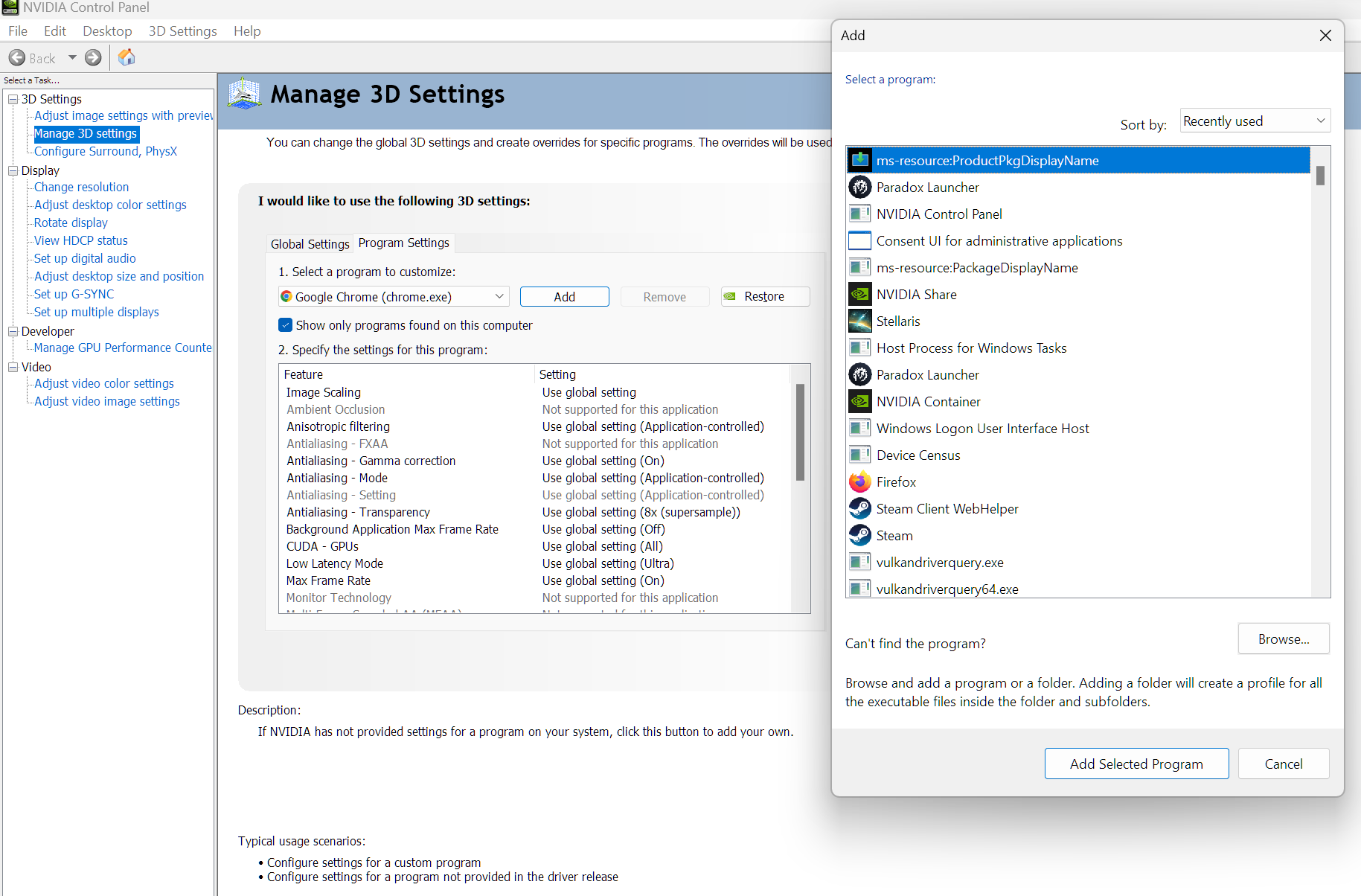
Select the Paradox Launcher and then Add Selected Program. Then, where it says 'Antialiasing - FXAA', set it to off (my screenshot hides the program name because it has my real name in the path):

In the bottom right (not shown in the screenshots) there is an Apply button. Click it (may take a bit to process) and it should go away. That's it. Close the NVIDIA Control Panel and try the launcher again. This always solves it for me and it works for almost every program that has this blurriness.
With respect to the Paradox launcher, I'm not sure when it started, but it didn't always have this issue. At some point, I would assume updates to the launcher included something that change/improved antialiasing and that caused the issue. I don't have an AMD or Intel card, but you might google solutions for turning off FXAA for those to solve the issue.
For NVIDIA, to turn it off, you will need the NVIDIA control panel installed. That should be installed alongside your graphics drivers.
You'll need to go here (Manage 3d settings and then select the 'Program Settings' tab in the right pane:
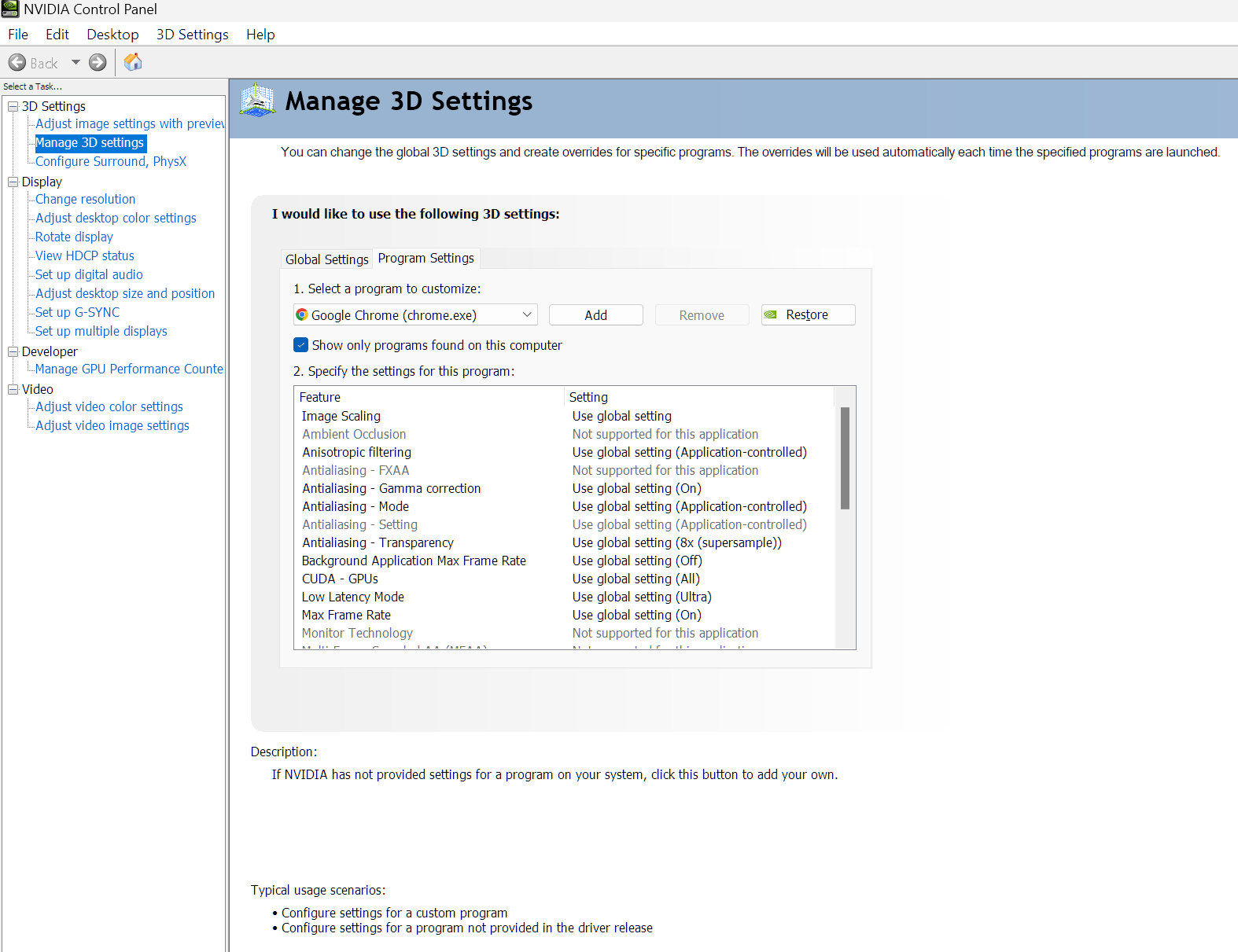
Once you do that, you'll need to find the launcher. It's easier if you start the launcher first, then close it (so it gets added to 'Recently Used'). Click 'Add' next to where it shows the program selected to get a popup to select a new program (this may take a while and appear to freeze for a bit if you have a lot installed):
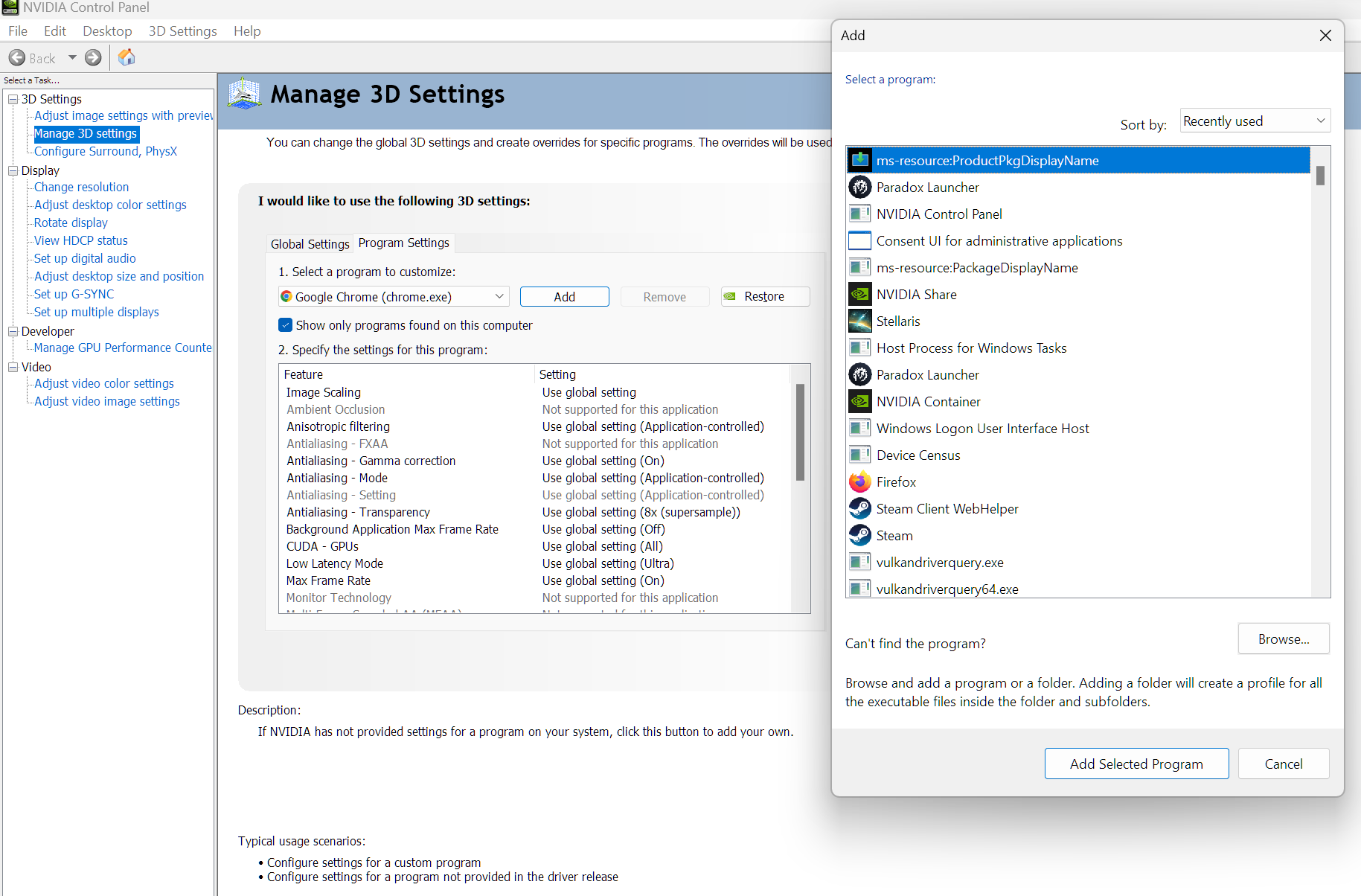
Select the Paradox Launcher and then Add Selected Program. Then, where it says 'Antialiasing - FXAA', set it to off (my screenshot hides the program name because it has my real name in the path):

In the bottom right (not shown in the screenshots) there is an Apply button. Click it (may take a bit to process) and it should go away. That's it. Close the NVIDIA Control Panel and try the launcher again. This always solves it for me and it works for almost every program that has this blurriness.
With respect to the Paradox launcher, I'm not sure when it started, but it didn't always have this issue. At some point, I would assume updates to the launcher included something that change/improved antialiasing and that caused the issue. I don't have an AMD or Intel card, but you might google solutions for turning off FXAA for those to solve the issue.
I don't know where I found it, but turning off FXAA for the program involved will usually solve it. I was having the blurry launcher as well, but turning off FXAA fixed it.
For NVIDIA, to turn it off, you will need the NVIDIA control panel installed. That should be installed alongside your graphics drivers.
You'll need to go here (Manage 3d settings and then select the 'Program Settings' tab in the right pane:
View attachment 959100
Once you do that, you'll need to find the launcher. It's easier if you start the launcher first, then close it (so it gets added to 'Recently Used'). Click 'Add' next to where it shows the program selected to get a popup to select a new program (this may take a while and appear to freeze for a bit if you have a lot installed):
View attachment 959101
Select the Paradox Launcher and then Add Selected Program. Then, where it says 'Antialiasing - FXAA', set it to off (my screenshot hides the program name because it has my real name in the path):
View attachment 959102
In the bottom right (not shown in the screenshots) there is an Apply button. Click it (may take a bit to process) and it should go away. That's it. Close the NVIDIA Control Panel and try the launcher again. This always solves it for me and it works for almost every program that has this blurriness.
With respect to the Paradox launcher, I'm not sure when it started, but it didn't always have this issue. At some point, I would assume updates to the launcher included something that change/improved antialiasing and that caused the issue. I don't have an AMD or Intel card, but you might google solutions for turning off FXAA for those to solve the issue.
It solved the issue for me indeed, thanks!
Glad it helped.
One thing to keep in mind is that Paradox versions the launcher in the path. Meaning everytime there is a launcher update, you'll need to repeat the process because the NVIDIA Control Panel setting will be pointing to the old launcher and the new launcher will be seen as a 'new' program.
One thing to keep in mind is that Paradox versions the launcher in the path. Meaning everytime there is a launcher update, you'll need to repeat the process because the NVIDIA Control Panel setting will be pointing to the old launcher and the new launcher will be seen as a 'new' program.
Yep, it's FXAA. Turn it off on the launcher(s) for various pdx games and the blurriness is gone. Good catch.