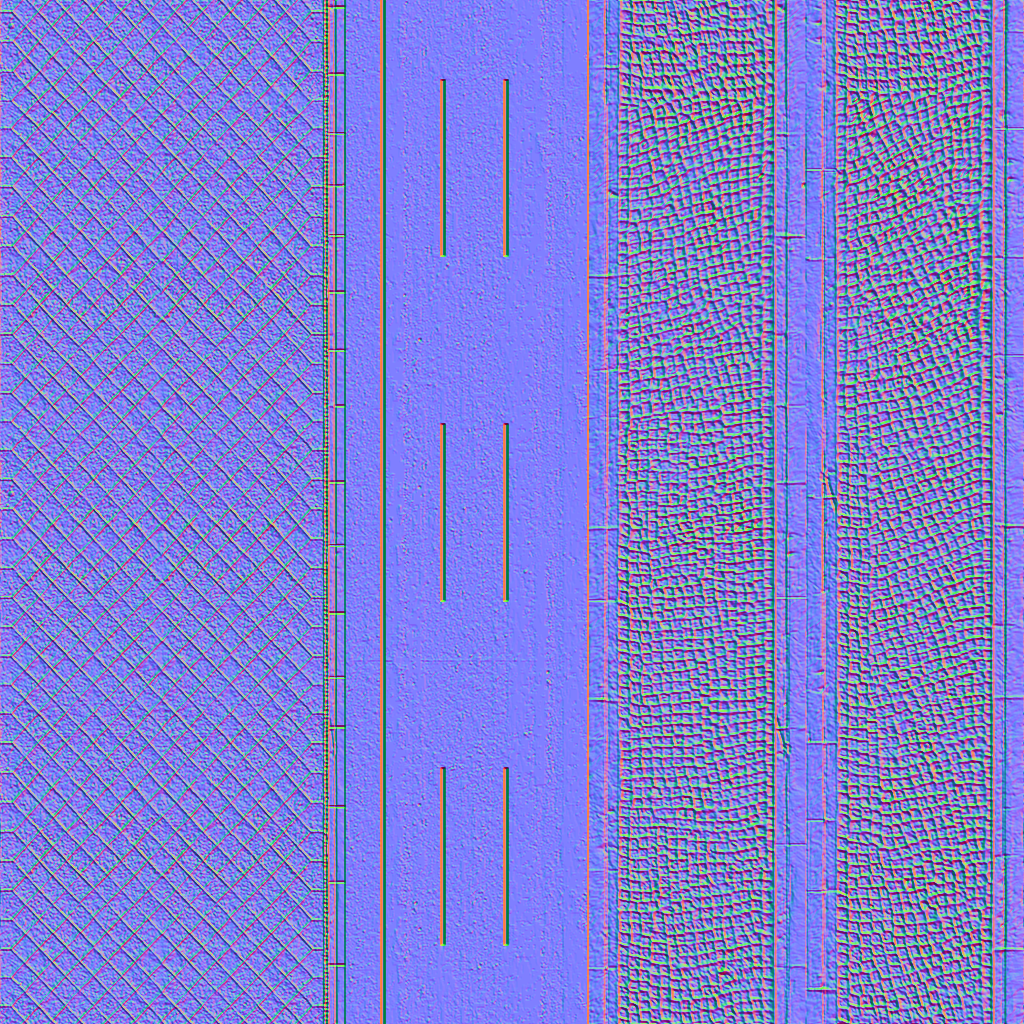So this looks great already.
Textures like to jump, I already tested that when the street editor was new.
You can only prevent texture mirroring by using Vertex Paint, but I haven't done it 100% yet.
What you want to do, give the texture a depth that you can see the cobblestones in between, now there are certainly different ways.
Either search the internet for a free texture that has a normal map and a specular map or do everything yourself.
Doing it yourself is a bit more complicated, you create different cubes with a high division, which randomly crumple the points of the object, so that it looks uneven.
From the templates then again and again copies, better instances, create and then arrange as desired.
Create the spaces between the cobblestones with the help of a layer, subdivide this layer and crumple it by chance, position the layer so that the cobblestones look out over it.
The whole thing just miss a texture for the cobblestones, also here the highlights you wanted to combine suitably with noise texture and object surface.
When everything is ready you have to create a texture from this object, the procedure is called texture baking, thereby various textures are created from the object, for this you use a low-poly object, or just a flat layer and cover the object with the cobblestone.
As far as texture baking is concerned, there are plenty of tutorials on the internet.
There is also a great addon for blender called "TexTools for Blender" which includes 18 different texture baking options and much more.
https://blenderartists.org/t/textools-for-blender/700811
Translated with www.DeepL.com/Translator
Textures like to jump, I already tested that when the street editor was new.
You can only prevent texture mirroring by using Vertex Paint, but I haven't done it 100% yet.
What you want to do, give the texture a depth that you can see the cobblestones in between, now there are certainly different ways.
Either search the internet for a free texture that has a normal map and a specular map or do everything yourself.
Doing it yourself is a bit more complicated, you create different cubes with a high division, which randomly crumple the points of the object, so that it looks uneven.
From the templates then again and again copies, better instances, create and then arrange as desired.
Create the spaces between the cobblestones with the help of a layer, subdivide this layer and crumple it by chance, position the layer so that the cobblestones look out over it.
The whole thing just miss a texture for the cobblestones, also here the highlights you wanted to combine suitably with noise texture and object surface.
When everything is ready you have to create a texture from this object, the procedure is called texture baking, thereby various textures are created from the object, for this you use a low-poly object, or just a flat layer and cover the object with the cobblestone.
As far as texture baking is concerned, there are plenty of tutorials on the internet.
There is also a great addon for blender called "TexTools for Blender" which includes 18 different texture baking options and much more.
https://blenderartists.org/t/textools-for-blender/700811
Translated with www.DeepL.com/Translator