I tried importing a .fbx file made in blender and a diffuse .png texture but the model is not showing and i cant click continue. please help
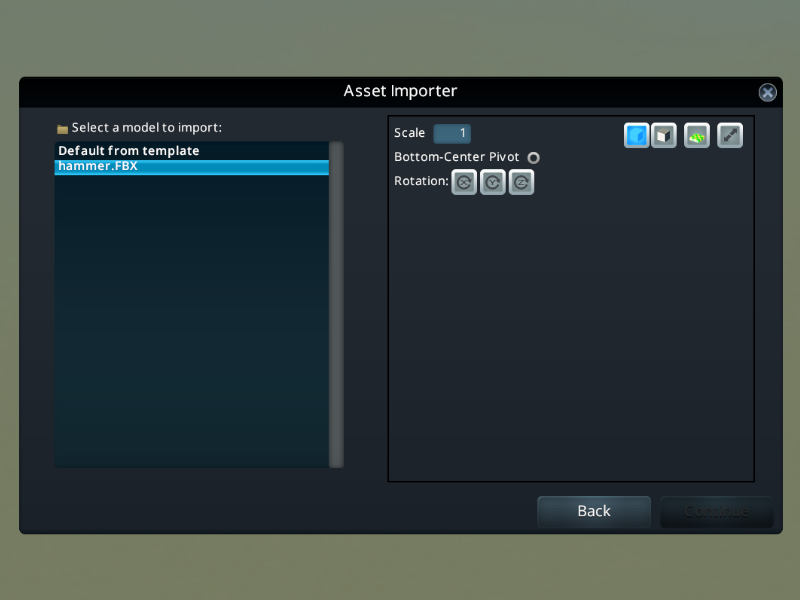
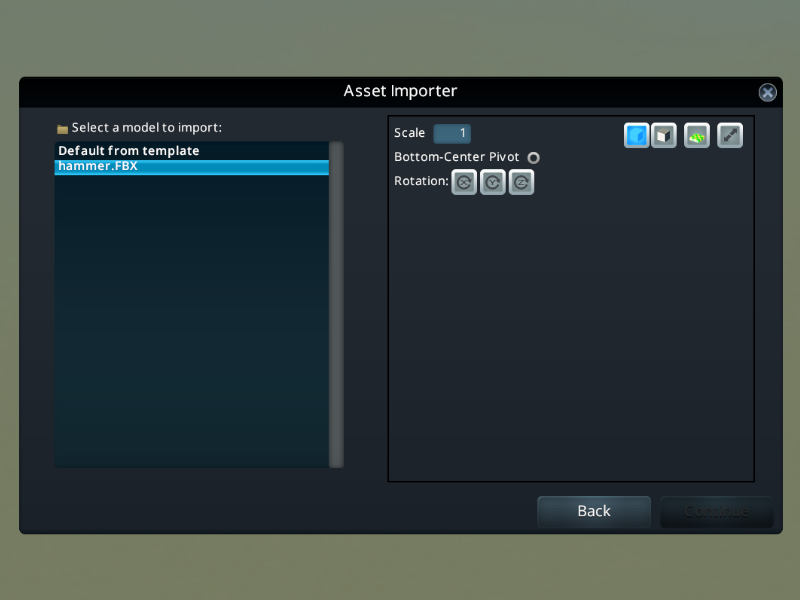
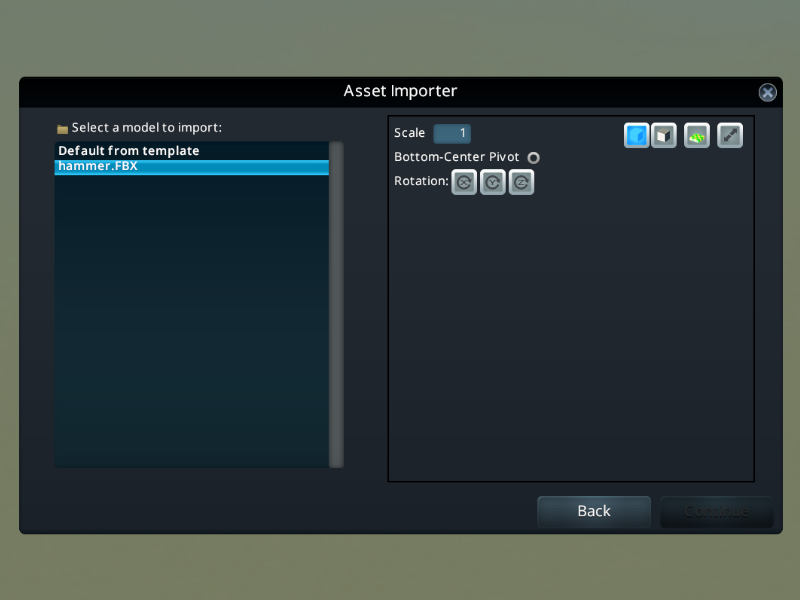

@Steve B. No, .fbx is correct for the model. A .crp file is the finished asset saved in the game.

