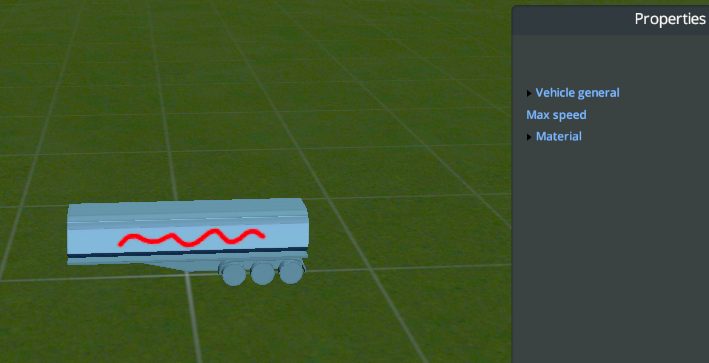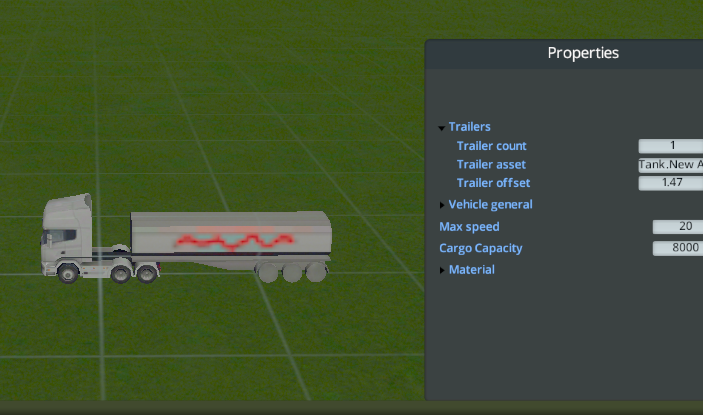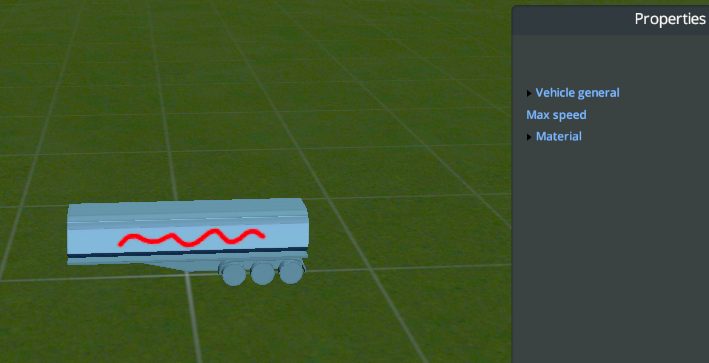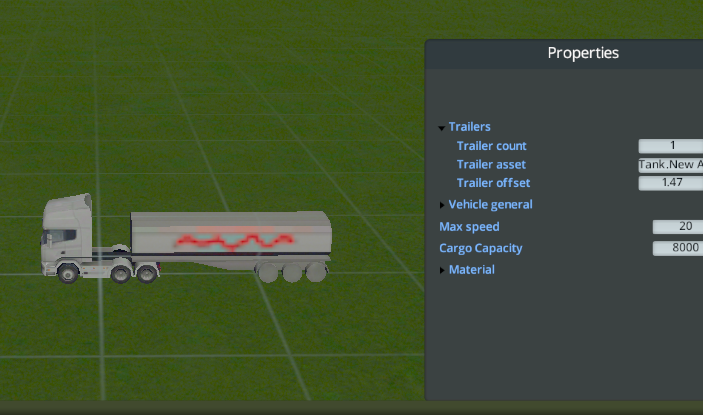Hey
@kovak - did you try these things yet?
-before exporting the model to .FBX format you must apply scale, rotation, and location transformations to your model. When you scale, move, or rotate your model or pieces of it in Blender or another modeling program the system does not track the changed coordinates in real time and you must "apply these changes" by applying the above settings to your model. Each modeling program has this set up differently but just google that basic term for your model program and you should easily find it. I'm not sure if this is the case as usually you will get distorted or stretched or wonky looking models instead of nothing showing up. "Nothing showing up" is indictative of a couple requeisites eachy model must have before being loaded into the game:
-Model Origin Point is set correctly and that the axis info is also set up correctly (-z forward for instance, reference the Wiki for more info on this)
-All texture sizes are named properly (which you seem to do)
-All texture sizes match each other (diffuse is 1024 and specular is 1024) and are in the power of 2 128x128, 512x512, 1024x1024, 2048x2048
-Your model is only ONE object - multiple objects are not supported.
-Your model has only ONE material - multiple materials are not supported.
-**** Your model is UV Unwrapped to the textures.
Try looking at all these steps. Blender and modeling is very quirky and 1 small check box or 1 small issue with your model can really thwart the entire process. Go slow, double, triple and quadruple check your settings, and most of all stay organized in your workflow!