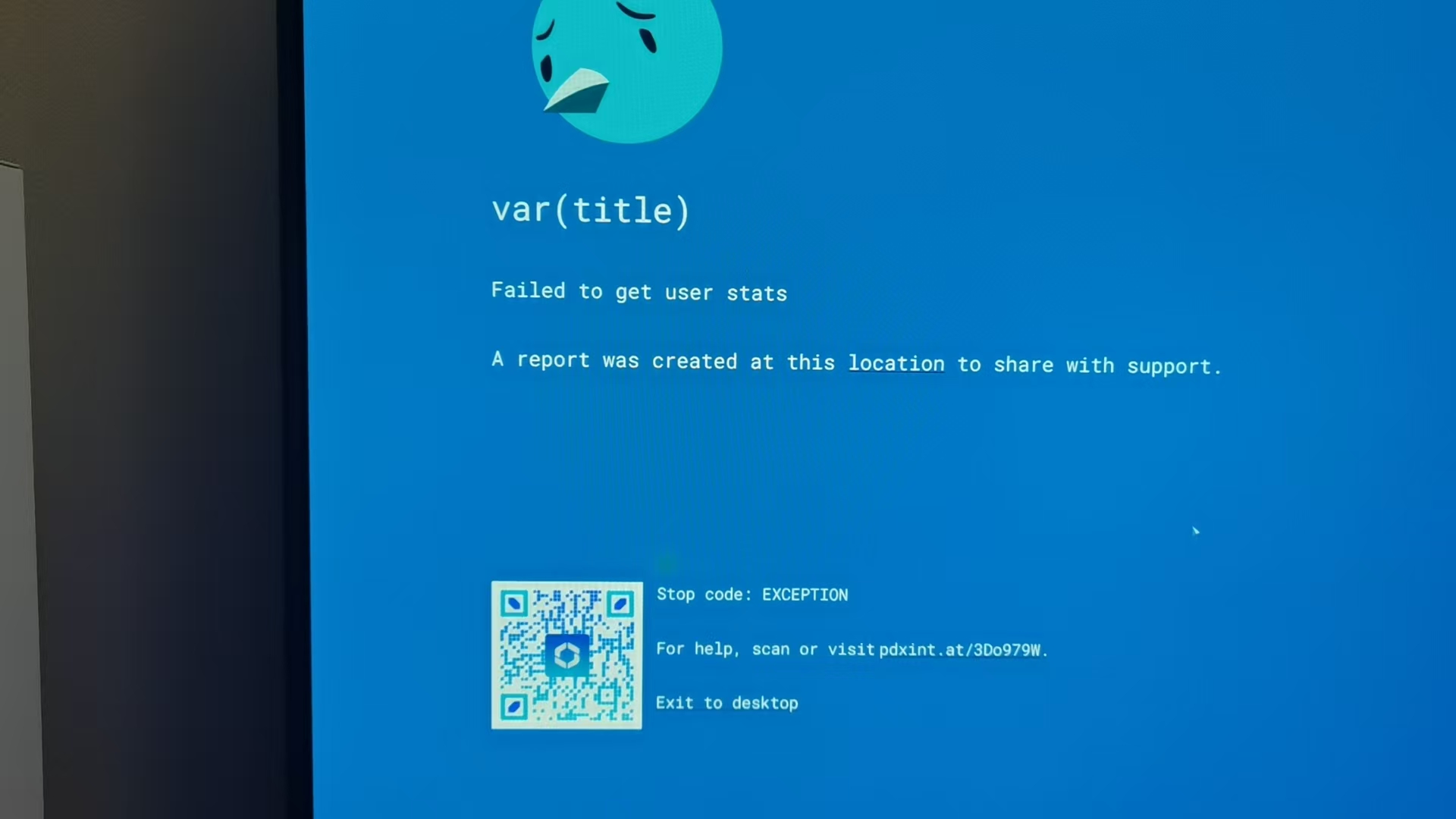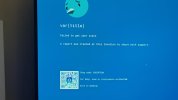Information
When reporting a crash, stability or performance problems, please use the Report a Crash button on the earlier screen
[CLICK] I understandRequired
Summary
Unable to enter the game due to user data acquisition failure, severely affecting the gaming experienceSteps to reproduce
Open the Steam client, find 'Cities: Skylines II', click to launch the game. After the game starts to load, a prompt of user data acquisition failure appears and the game cannot continue.Expected Result
Successfully enter the game and be able to play normallyActual Result
Received an error message saying user data acquisition failed, and was unable to access the game interfaceGame Version
1.3.3f1What mods do you have installed?
NoneAffected Feature
- User Experience
Platform
- Steam
Additional Information
Save Game
Other Attachments
Upvote
0